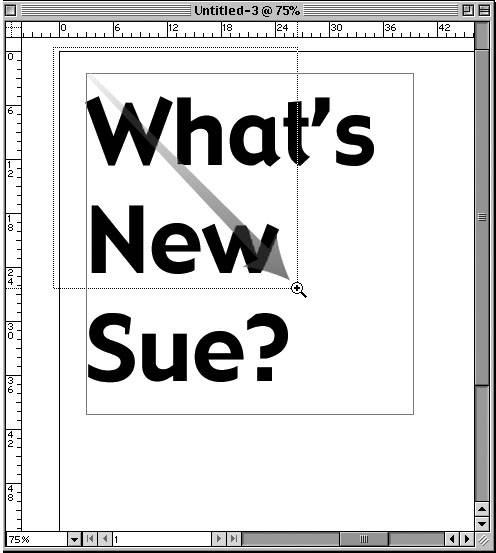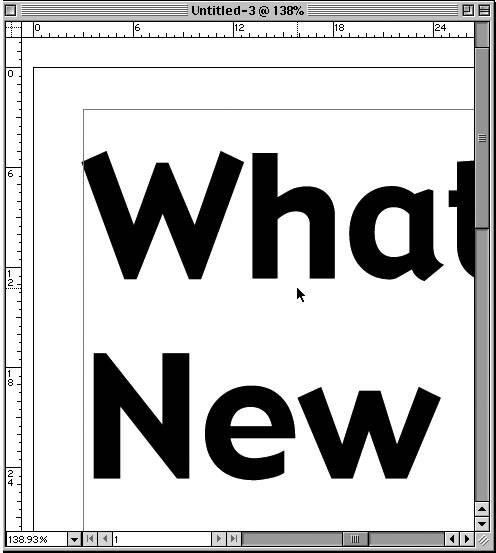| The Zoom tool lets you jump to a specific magnification and position on the page. The Hand tool moves the view to a new position. To use the Zoom tool: 1. | Click the Zoom tool in the Toolbox  . The cursor turns into a magnifying glass. . The cursor turns into a magnifying glass.
 Use the Zoom tool to change the magnification of the page. Use the Zoom tool to change the magnification of the page.
 | 2. | Click the Zoom tool on the area you want to zoom in on. Click as many times as is necessary to change the magnification.
Tip Press Cmd/Ctrl and Spacebar to access the Zoom tool without leaving the tool that is currently selected. Tip Each click of the Zoom tool changes the magnification to the next setting in the magnification list. Tip Press the Opt/Alt key while in the Zoom tool to decrease magnification. The icon changes from a plus sign (+) to a minus sign (-). Tip Double-click the Zoom tool in the Toolbox to set the view to the actual size (100%). |
A marquee zoom allows you to zoom quickly to a certain magnification and position. To create a marquee zoom:
 Drag the Zoom tool diagonally to magnify a specific area. The marquee indicates the area to be selected. Drag the Zoom tool diagonally to magnify a specific area. The marquee indicates the area to be selected.
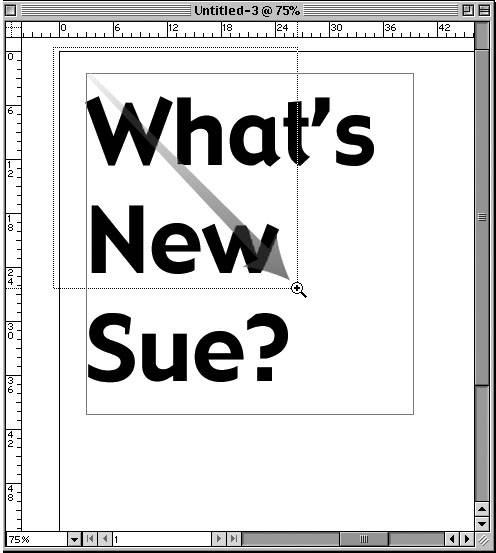
 The selected area fills the window after you release the mouse button. The selected area fills the window after you release the mouse button.
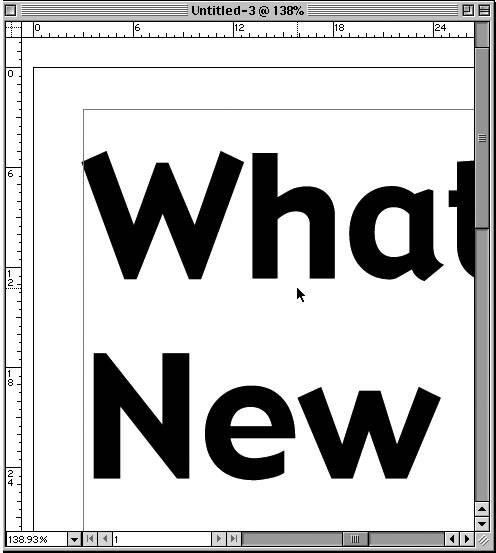 You can also use the Hand tool (sometimes called the Grabber tool) to move around within the area of the document. This is more flexible than using the scrollbars, which only go up and down or left and right. To use the Hand tool: 1. | Click the Hand tool in the Toolbox  . .
 Use the Hand tool to move the page around the window. Use the Hand tool to move the page around the window.
 | 2. | Drag the Hand tool to move around the page.
Tip Double-click the Hand tool in the Toolbox to fit the entire page in the window. |
If you want to become a true InDesign power user, you need to use keyboard shortcuts. One of the primary shortcuts you should learn is how to temporarily access the Hand tool without leaving the current tool. This lets you scroll around a document very quickly. To temporarily access the Hand tool: Playing the Keyboard "Bass Notes" I confess! I haven't chosen the Zoom or Hand tools in years. Rather than move the mouse all the way over to the toolbox, I use the keyboard shortcuts. On the Mac, I keep my fingers lightly resting on the Cmd, Opt, and Spacebar keys. By changing which keys are pressed, I alternate between the Zoom In, Zoom Out, and Hand tools. On Windows, I do the same thing with the Ctrl, Alt, and Spacebar keys. So, as my right hand moves the mouse around and taps other keys on the keyboard, my left hand is always playing the three bass notes of the keyboard. |
|