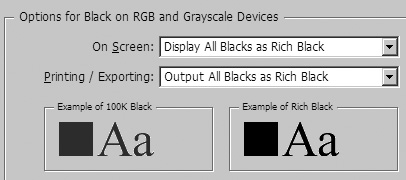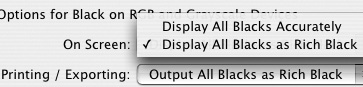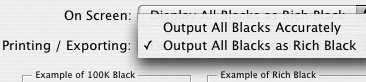Appearance of Black Preferences
| What could be so difficult about the color black? As the old rock and roll song goes, "Black is Black. I want my baby back." However, as many designers have discovered, when a color-corrected black is displayed on a computer screen, 100% black ink winds up looking very washed out. The Appearance of Black preferences allow you to choose how 100% black ink is displayed and printed
To control the appearance of black on screen:
You can also control how 100%K appears when printing to a non-PostScript desktop printer or exporting to an RGB format. This helps control the appearance of blacks in PDF and JPEG files. To control the appearance of black when printing or exporting to an RGB format:
|
EAN: 2147483647
Pages: 309