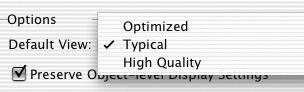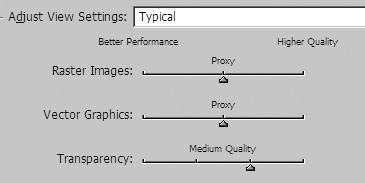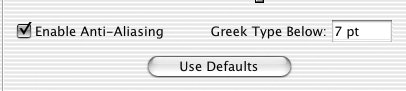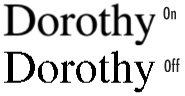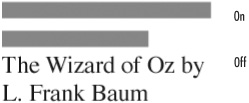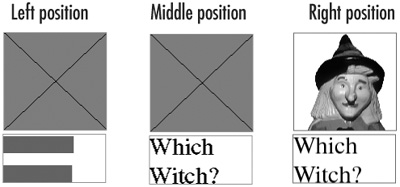| The default view is the view that is used when documents are first opened. To set the default view: 1. | Use the Default View Settings menu to choose which of the display performance settings is automatically applied to new documents  . .
 The Default View Settings controls in the Display Performance category. The Default View Settings controls in the Display Performance category.
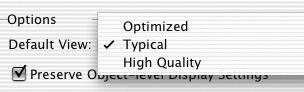 | 2. | Check Preserve Object-level Display Settings to maintain any individual settings applied to graphics.
|
The Adjust View Settings control how images appear onscreen for each of the three view choices  . .
 The Adjust View Settings in the Display Performance category. The Adjust View Settings in the Display Performance category.
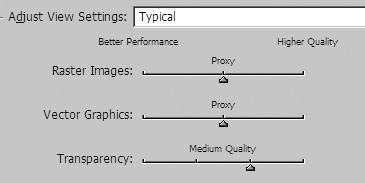 To choose the options for Adjust View Settings: 1. | Choose one of the options from the Adjust View Settings menu:
| 2. | Drag the slider controls to set the quality for raster images, vector graphics, and the transparency effects.
| 3. | Repeat for the other two view settings.
Tip It takes longer for the screen to redraw if you choose the highest quality previews. |
Anti-aliasing is the term used to described the soft edge applied to either text or graphics  . .
 The controls for anti-aliasing, greeking type, and resetting the defaults in the Display Performance category. The controls for anti-aliasing, greeking type, and resetting the defaults in the Display Performance category.
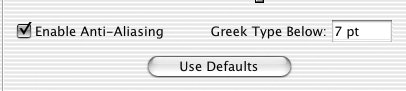 To control the anti-aliasing of text and graphics: Greeking is the term used to describe the gray band that is substituted for text characters  . .
 The effect of applying greeking to type. The effect of applying greeking to type.
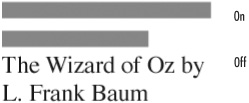 To set text to be greeked: - Enter an amount in the Greek Type Below field. This sets the size below which the text characters will be replaced with gray bands onscreen.
When you use the Hand tool to scroll around a document, InDesign needs to determine how text and images that were not originally in the window appear when you move them into view. You use the Hand Tool preferences to control how the images appear or how fast you can move while scrolling. To set the scrolling preferences: |