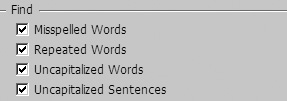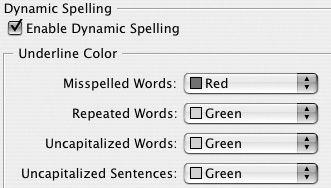Spelling Preferences
| The Find section of the Spelling preferences controls what types of problems the spelling checker flags during a spelling check
To set the Find options for Spelling:
Dynamic spelling highlights errors right on your page. If you want to work with dynamic spelling, you have a choice as to which colors the errors are underlined with. To set the Dynamic Spelling options:
|
EAN: 2147483647
Pages: 309