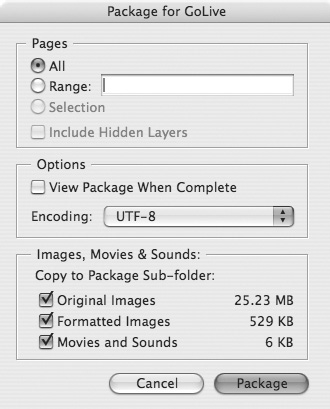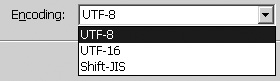Packaging for GoLive
| One of the great struggles in desktop publishing is how to convert print publications into a format that can be viewed on the Web. Perhaps the best way to convert InDesign documents for the Web is to use the Package for GoLive command. The General area sets the most basic options for the GoLive package. To package a file to be opened by GoLive:
|
EAN: 2147483647
Pages: 309