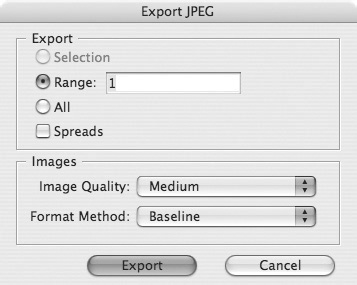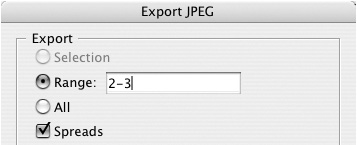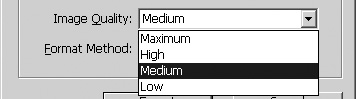JPEG Options
| You might want to convert an InDesign document into a JPEG file that can be posted on the Web. This can be done using the Export JPEG dialog box
To set the area or page to be converted:
You can also control the quality of the JPEG image and how it is displayed in the browser. To set the JPEG quality and display:
|
EAN: 2147483647
Pages: 309
- An Emerging Strategy for E-Business IT Governance
- Linking the IT Balanced Scorecard to the Business Objectives at a Major Canadian Financial Group
- Measuring and Managing E-Business Initiatives Through the Balanced Scorecard
- Governing Information Technology Through COBIT
- Governance Structures for IT in the Health Care Industry