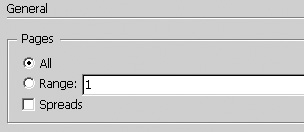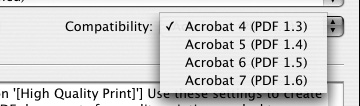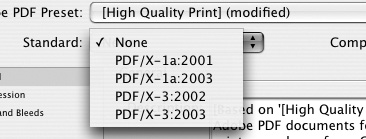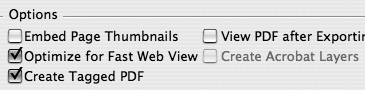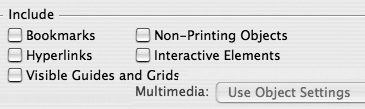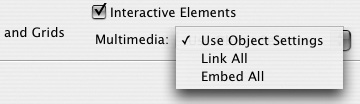General PDF Options
| These are the various areas in the General category for exporting as a PDF. To specify which pages to export:
To set the PDF version and standard:
To set the general options:
To control what to include in the PDF:
If you have movie or sound clips in the document, you can choose whether those files should be linked or embedded in the PDF document. To set the multimedia embedding options:
|
EAN: 2147483647
Pages: 309