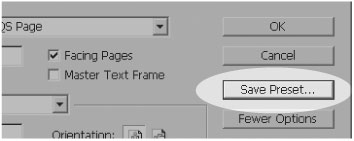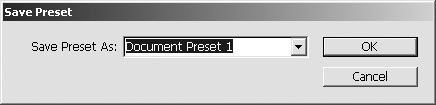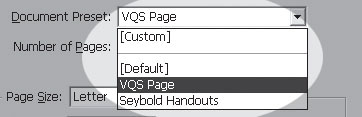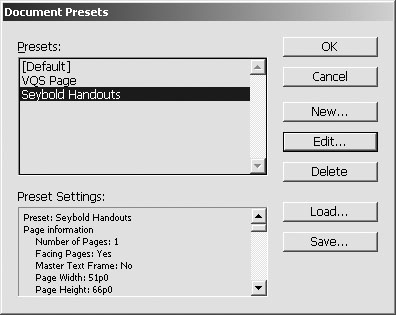| You may want to save all the settings for certain types of documents so they can easily be applied when you start new documents. For instance, my Visual QuickStart books require different settings than the handouts I use when teaching. Document presets make it easy to apply the different settings when I create new documents. To save the document settings as document preset: 1. | Choose File > New > Document and set the options in the New Document dialog box.
| 2. | Click the Save Preset button  . This opens the Save Preset dialog box . This opens the Save Preset dialog box  . .
 Click the Save Preset button in the New Document dialog box to save the current settings as a preset. Click the Save Preset button in the New Document dialog box to save the current settings as a preset.
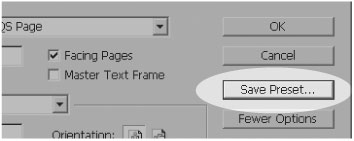
 Enter a name for a document preset in the Save Preset As field. Enter a name for a document preset in the Save Preset As field.
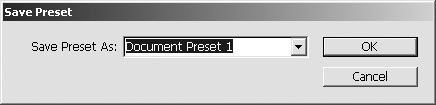 | 3. | Enter a name for the preset in the Save Preset As field and click OK. This adds the preset to the Document Preset menu in the New Document dialog box.
|
To apply a document preset: To edit a document preset: 1. | Choose File > Document Presets > Define. This opens the Document Presets dialog box.
| 2. | Choose the document preset in the Document Presets dialog box, and click the Edit button  . This opens the Edit Document Preset dialog box . This opens the Edit Document Preset dialog box  . .
 The Document Presets dialog box lets you edit, delete, and create new document presets. The Document Presets dialog box lets you edit, delete, and create new document presets.
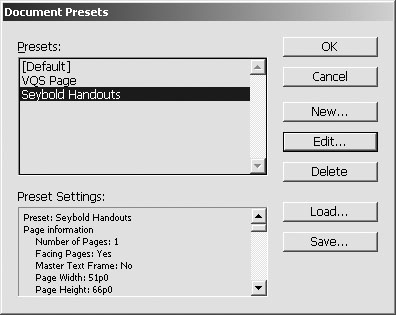
 Use the Edit Document Preset dialog box to make changes to existing document presets. Use the Edit Document Preset dialog box to make changes to existing document presets.
 | 3. | Make whatever changes you want. Click OK to save the changes in the preset.
|
You can also use the Document Presets dialog box to create document presets without going through the New Document dialog box. To create a new document preset: 1. | Choose File > Document Presets > Define. This opens the Document Presets dialog box.
| 2. | Click the New button to open the New Document Presets dialog box.
Tip This dialog box is similar to the Edit Document Preset dialog box. | 3. | Use the dialog box to name and set the options for the new preset.
| 4. | Click OK to save the preset.
|
To delete a document preset: You can also export document presets into a file that can be shared with others. To export document presets: 1. | Click the Save button in the Document Presets dialog box.
| 2. | Name and save the document preset file.
|
You can also import document presets from others. To import document presets: 1. | Click the Load button in the the Document Presets dialog box.
| 2. | Naviagate to find the document preset file.
| 3. | Click the Open button. The document presets are imported into InDesign.
|
|