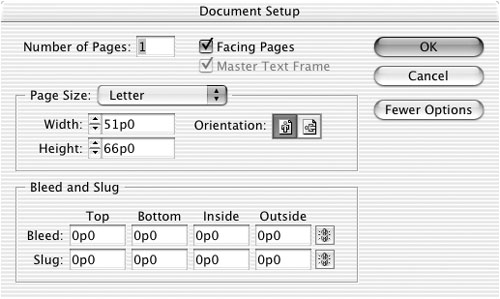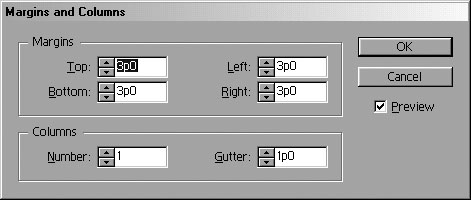Changing Layout Options
| You may discover that you need to change some of the settings of an existing document. When you start a new document, all the settings appear in one dialog box. However, after you begin working on the document you must use two separate controls to make changes to the document. To change the document setup:
To change the margins and columns:
|
EAN: 2147483647
Pages: 309