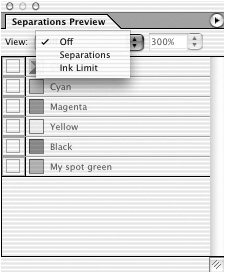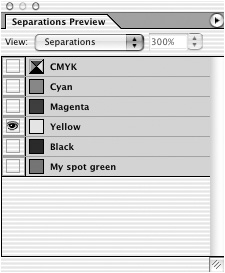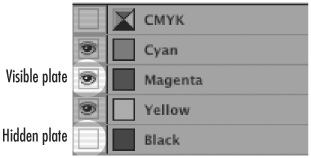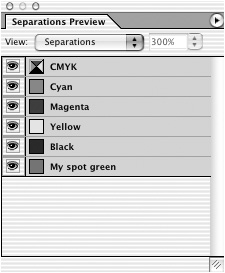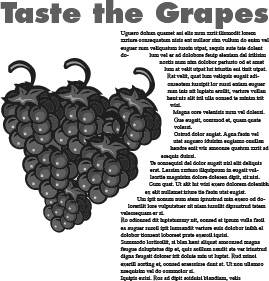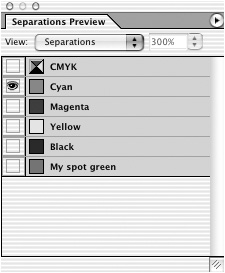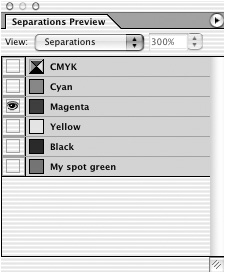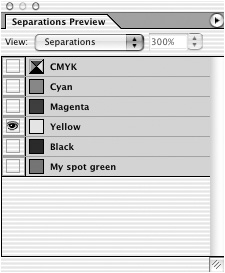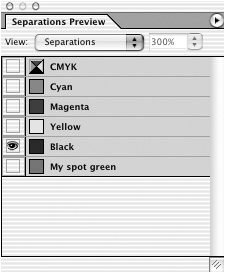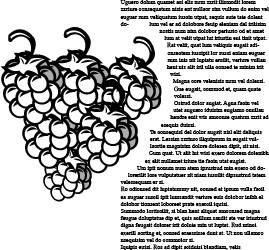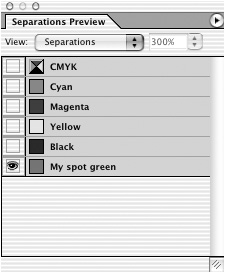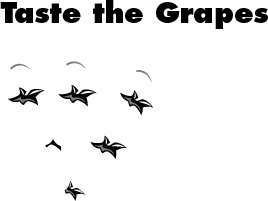Working with Separations Preview
| When a document is printed with more than one color, each color is called a plate. Printing the different colors onto separate plates is called making separations. You use the Separations Preview palette to view the different color plates onscreen. This makes it possible to gauge how a document will look on press. To turn on separations preview:
| |||||||||||||||||||||||||||||||
EAN: 2147483647
Pages: 309