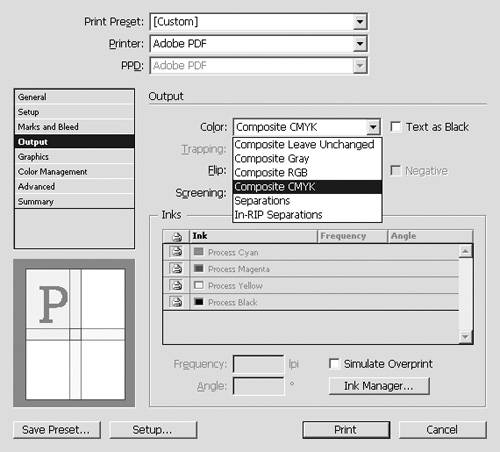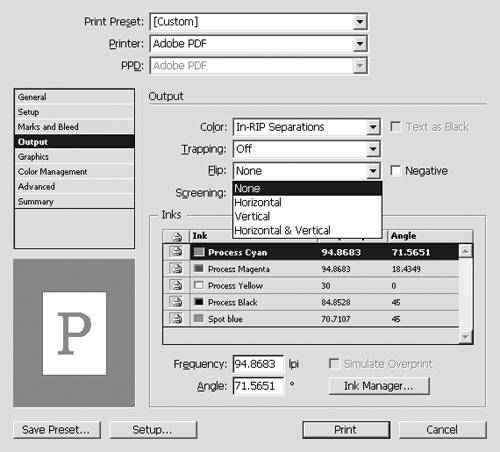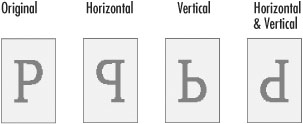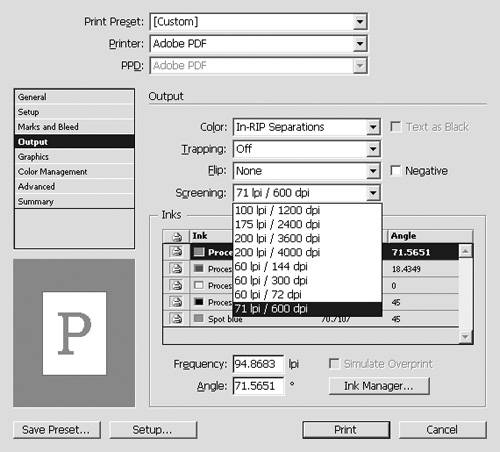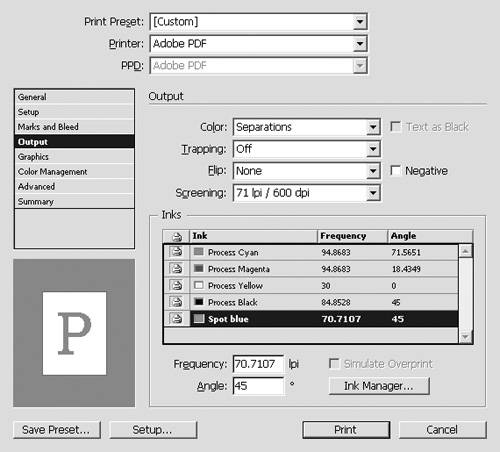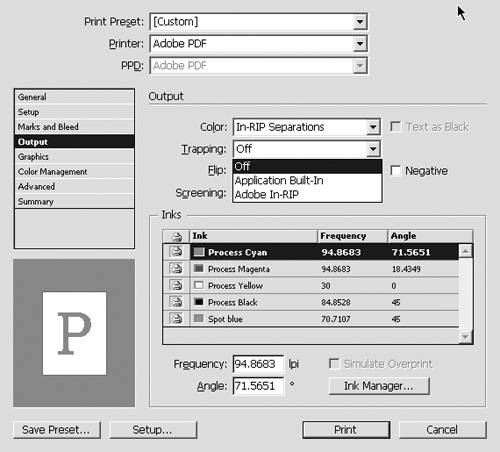Setting the Output Controls
| You may need to set the color controls to choose how color documents are printed. To control how colors are printed:
You can also change the screen frequency and angle of halftones in the image. To change the screen settings:
Trapping refers to the various techniques that are used to compensate for the misregistration of printing plates. However, if you don't understand trapping, you should consult with the service bureau that will print your file before you set the trapping. To turn on basic trapping:
|
EAN: 2147483647
Pages: 309
- ERP Systems Impact on Organizations
- The Effects of an Enterprise Resource Planning System (ERP) Implementation on Job Characteristics – A Study using the Hackman and Oldham Job Characteristics Model
- Healthcare Information: From Administrative to Practice Databases
- A Hybrid Clustering Technique to Improve Patient Data Quality
- Relevance and Micro-Relevance for the Professional as Determinants of IT-Diffusion and IT-Use in Healthcare