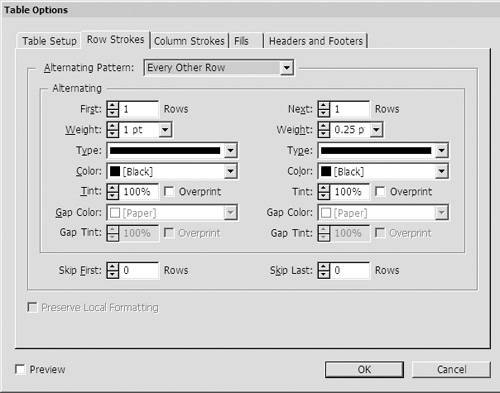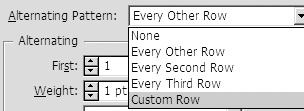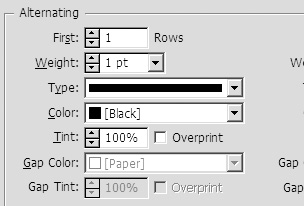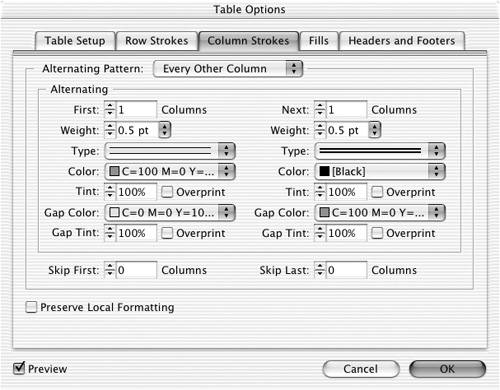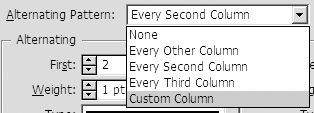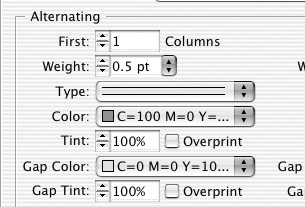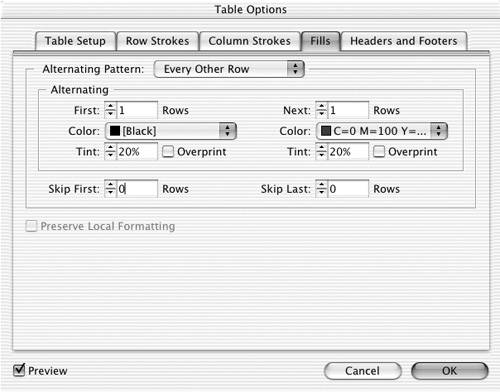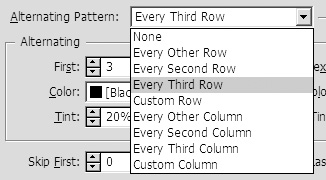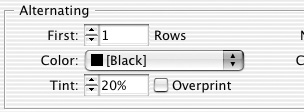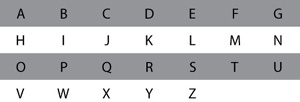Alternating Strokes and Fills
| Many people who work with tables find it helpful to set alternating strokes or fills for entire rows or columns in repeating patterns. This can help readers easily navigate down the column or across the row in lengthy tables. Tip Even if you insert or delete rows or columns, the Alternating Pattern feature automatically reapplies the correct sequence of fills to your table. To alternate repeating strokes for rows:
To alternate repeating strokes for columns:
To alternate repeating fills:
|
EAN: 2147483647
Pages: 309