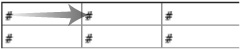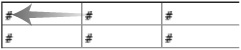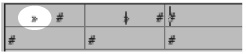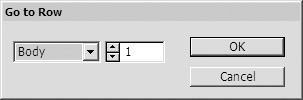Navigating Through Tables
| As you work with tables, you will want to add content to the cells, move from cell to cell, and select cells, rows, and columns. To insert text into table cells:
To move from one cell to another:
Since you navigate through a table using the Tab character, you need some special techniques to insert actual tab characters into a table. To insert a tab character into a table:
To jump to a specific row:
|
EAN: 2147483647
Pages: 309