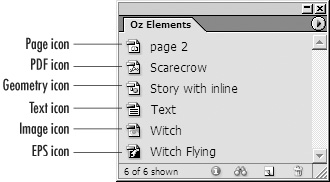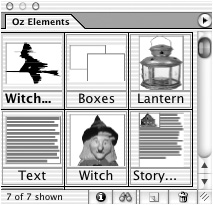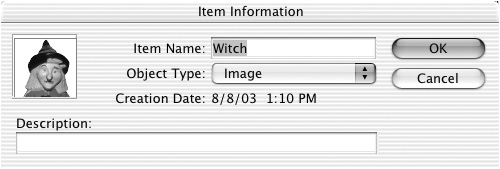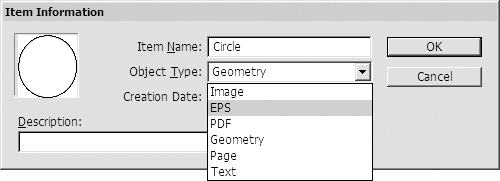Setting the Library Display
| If you have many items in a library, you may want to change how the items are displayed. To change the library display:
You can also add information such as file type and keywords that makes it easy to search for library entries. To modify the library item information:
|
EAN: 2147483647
Pages: 309