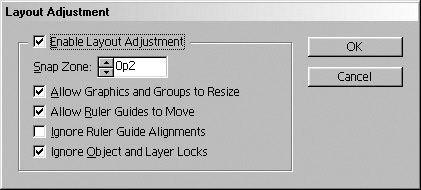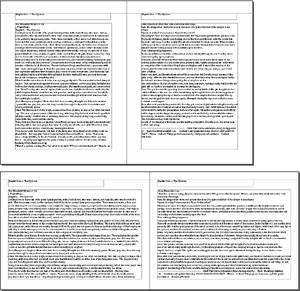Adjusting Layouts
| You certainly are not expected to set layouts perfectly the first time, or every time. Fortunately, InDesign has a powerful layout adjustment feature that moves and resizes objects as you change the page size or margins. Once layout adjustment is turned on, any changes to the layout will alter the position of the elements on both the master pages and the document pages. To set the layout adjustment options:
|
EAN: 2147483647
Pages: 309