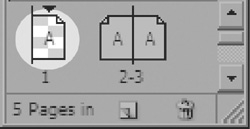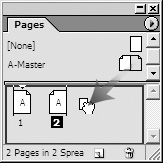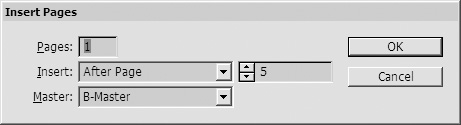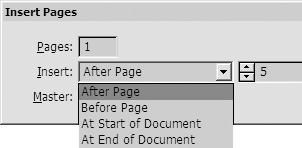| Although you probably specified a certain number of pages before you started your document, you might need to add more pages after you've started working on it. You can add pages as you work or you can add a particular number of pages at a precise location. Tip A checkerboard grid over the page display in the Pages palette indicates that an effect that requires flattening (see page 478) such as a transparency, drop shadow, feather, or Photoshop transparency has been applied on that page  . .
 The checkerboard grid over a page indicates that an effect such as a transparency or a drop shadow has been applied to that page. The checkerboard grid over a page indicates that an effect such as a transparency or a drop shadow has been applied to that page.
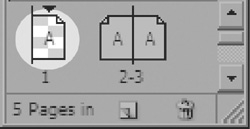 If you need to add just a few pages, you can add them one by one, manually. To manually add pages: 1. | Click the New Page icon in the Pages palette to add a single page.
or
Drag a master page or a nonmaster page from the master page area to the document area of the palette  . (See page 269 for how to work with master pages.) . (See page 269 for how to work with master pages.)
 Drag a master page from the master page area of the Pages palette to the document area to add pages to a document. Drag a master page from the master page area of the Pages palette to the document area to add pages to a document.
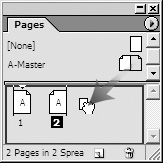 | 2. | Repeat as many times as necessary until you have added all the pages you need.
|
Glossary of Page Terms As you work with pages and the Pages palette, it helps if you understand the following: Document pages: The main pages of your document. These are the pages that contain your project. Items that are on the document pages are document page items. Master pages: The pages that contain elements that are repeated on all the document pages. Items that are on the master pages are called master page items. Local Overrides: Normally you cannot select or modify master page items. However, if you apply a local override to the master page items on a specific document page, they can be modified on the document page.
|
If you need to add many pages, rather than dragging pages over and over in the Pages palette, you can add them using the Insert command. This also lets you specify where to add the pages. To add pages using the Insert command: 1. | Choose Insert Pages from the Pages palette menu. The Insert Pages dialog box appears  . .
 The Insert Pages dialog box lets you add many pages at once to a document. The Insert Pages dialog box lets you add many pages at once to a document.
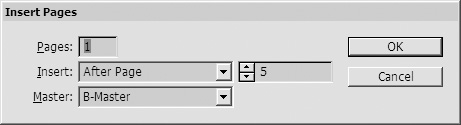 | 2. | Type the number of pages you want to insert in the Pages field.
| 3. | Choose where to add the pages within the document from the Insert menu as follows  : :
 The Insert menu gives you specific choices as to where to insert pages. The Insert menu gives you specific choices as to where to insert pages.
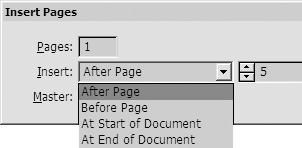 After Page lets you insert new pages after a specific page. Before Page lets you insert new pages before a specific page. At Start of Document inserts new pages at the beginning of the document. At End of Document inserts new pages at the end of the document.
| 4. | Use the Master menu to choose the master page that the new pages should be based on.
or
Choose None from the Master menu to have an empty page that does not act as a master applied to the new pages.
| 5. | Click OK. The new pages appear in the Pages palette.
|
|