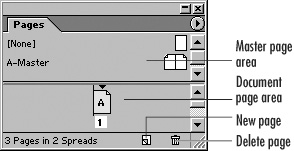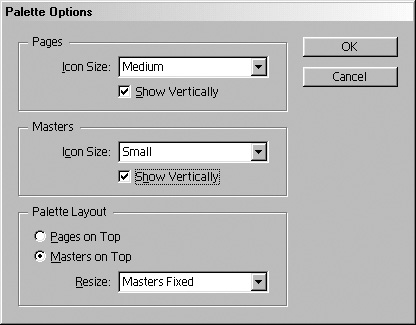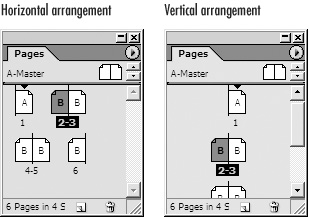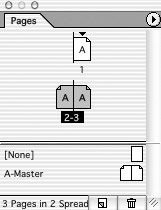Changing the Pages Palette
| You may want to change the display of the Pages palette. To open the Pages palette:
To control the display of the Pages palette:
|
EAN: 2147483647
Pages: 309
- The Second Wave ERP Market: An Australian Viewpoint
- The Effects of an Enterprise Resource Planning System (ERP) Implementation on Job Characteristics – A Study using the Hackman and Oldham Job Characteristics Model
- Context Management of ERP Processes in Virtual Communities
- Distributed Data Warehouse for Geo-spatial Services
- A Hybrid Clustering Technique to Improve Patient Data Quality