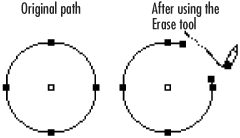Using the Erase Tool
| You may want to delete parts of paths. Rather than selecting and deleting individual points, you can use the Erase tool to drag to delete parts of a path. Tip If you are familiar with the Erase tool in Adobe Illustrator, you will find it easy to use the Erase tool in InDesign. To delete paths with the Erase tool:
Tip The Erase tool will always open a closed path. Tip If you drag the Erase tool over the middle of an open path, you create two separate open paths. Both open paths will be selected. |
EAN: 2147483647
Pages: 309