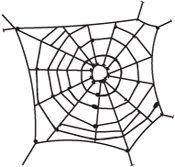Web Pages and Web Graphics
| Sandee is convinced that the whole web thing is just a passing fad and that very soon there will be no need to create any documents for the web. However, until that unlikely day happens, Adobe will continue to add features that help you create all sorts of web pages and graphics. In fact, there is a wealth of options in the Creative Suite applications for web designers. This section covers only a few of the features for web development. For a full discussion, including saving, exporting, and packaging files for the web, see Chapter 17, "To The Web." Web PagesThe obvious choice here is GoLive. That's what GoLive is a web-page layout program. GoLive offers all the features necessary to create, organize, and maintain web pages and web sites. However, what happens if you need to get an InDesign document up on the web? One route is to use the File > Package For GoLive command. This converts the InDesign stories and graphics into assets that can be added to GoLive web pages. Unfortunately, you really need to understand GoLive to get the InDesign assets into the GoLive layout. If you're like most of the people who use InDesign, you may not be completely up-to-date in how to use GoLive. (Yes, we too find much of the rules for web-site creation a little baffling.) So what are the choices for the print designer who just wants a simple way to get InDesign documents up on the web? The best choice is PDF. Create a PDF file and then post it on your web site. Not only is it easy to do, you totally maintain the look and feel of the original InDesign document. For some reason that escapes us, many people are frightened of this solution. Perhaps they fear that the PDF document will be too big. That shouldn't be a factor if you use the right compression settings. Perhaps they fear that people will not be able to view the PDF document. Well, perhaps if those people are using computers that have been frozen in time since 1998. Back in those days there were plenty of people who did not have the free Reader software that would allow them to view PDF files. However, since that date it is hard to find anyone with a computer that does not already have the Adobe Reader to open and read PDF files. OK, we understand that some people just don't want to post PDF documents, even if they totally maintain the total look and feel of the original InDesign pages. Maybe what they want is a way to export their InDesign documents as HTML web pages. Unfortunately, that export option no longer exists in InDesign. (It was in InDesign 2, but the results were so primitive that Adobe decided that it would be better to encourage people to use a professional webpage layout program (GoLive) to design proper web pages using the assets from the Package for GoLive feature.) Fortunately, if you have Creative Suite 2, you have the tools necessary to accomplish this translation. Start in InDesign and export as an Adobe PDF file. Now, open Acrobat and choose File > Save As. Use the Format list to save as HTML 3.2 or HTML 4.01 With CSS 1.0. The results are primitive, but it does give you an easy route to convert InDesign documents to web pages. In fact, it gives you the ability to take any PDF document and get it up on the web as HTML. If you can make a PDF of any application's window, then you can use this method to convert the file to HTML. Web ImagesPhotoshop and Illustrator each have the Save For Web dialog box, featuring a robust set of tools for saving files in any number of web formats, including GIF and JPEG. However, you don't actually have to convert Photoshop or Illustrator files to web-graphics formats. You can use GoLive Smart Objects to insert the actual Photoshop or Illustrator file into your web layout, and GoLive does the conversion then and there. This makes it much easier to resize or otherwise transform those images without worrying about resolution issues. (See Chapter 9, "Smart Objects and Intelligent Layouts," for more on these features.)
Animations and MoviesComing from a background producing television commercials, Sandee loves creating web animations. You can use either Photoshop or ImageReady (see the sidebar "What About ImageReady?") to create GIF animations. You can also use ImageReady or Illustrator to create SWF (Flash) movies. You can even use ImageReady to convert animations into QuickTime movies. (See Chapter 17, "To the Web," for details on all these techniques.)
Web CompsWhat if you're a designer who has been asked to come up with the general look and feel for a web site, but you know next to nothing about HTML code and the other tangles of the web? You might feel a bit lost if you tried to mock up a web page using GoLive. No worries, mate! (Sandee just got back from Australia as she's writing this.) Many web designers start in Photoshop and create a static page of the site's design. What's particularly good about this technique is that a qualified web-production person can take your Photoshop file and import it into GoLive to use as the style template for the actual site. But don't flatten your Photoshop document into a single background layer. Most likely you will have created navigation elements such as nav bars and buttons that your production person will be able to use in Photoshop or ImageReady to create live, interactive elements. You get the benefit of working with the tool you are most comfortable in, and the web production person gets the benefit of elements that already exist. |
EAN: 2147483647
Pages: 192