Enterprise Documents
| We grew up calling them business documents, but today they are called enterprise documents. Business er, enterprise documents can be professionally printed or output on the local office printer. No matter how they are printed, it still matters which application you use. Tip: Templates Save Time You'll find hundreds of templates for all sorts of projects in the Illustrator folder under Cool Extras > Templates. These templates give you precise measurements as well as cool artwork. StationeryWe lump letterheads, envelopes, notepads, and other business paper all under the general category of stationery. (In the old days, when Steve worked at small printing companies, these were the bread and butter of their business.) So what's the best program to design them? We'll rule out Photoshop immediately even if you use PostScript type, there are too many formats where the type will get rasterized. This causes fuzzy output, especially when printed on an office inkjet printer. ("Logos and Corporate Identity," later in this chapter, explains other reasons why we don't like using Photoshop for corporate identity artwork.) So the choices narrow to InDesign and Illustrator. Most people turn to InDesign for these types of assignments. But we recommend Illustrator. Why? If you use Illustrator, you can save a letterhead design as a native Illustrator file and then place that one file in many InDesign documents. If a phone number or suite number changes, you can then revise it in the single Illustrator file; the revision is updated wherever it appears in InDesign files. Another advantage to creating the file in Illustrator is that you can insert the design into a Microsoft Word document or other Microsoft Office applications. Use the Save For Web dialog box (described in Chapter 17, "To The Web") to create a transparent PNG-24 file Office documents love the PNG format and work with it very well. Tip: What About the Save For Microsoft Office Command? So why not use Illustrator's File > Save For Microsoft Office command? If you're working on a Windows machine, go right ahead your PNG graphic will work perfectly. But there's a bug on the Macintosh platform that causes the PNG files created by Save For Microsoft Office to come in flattened, with a white background. We'd rather create a PNG with transparency using the Save For Web dialog box. Business CardsThe decision here started as a tossup; both Illustrator and InDesign offer ways to merge data into layouts variables in Illustrator and data merge in InDesign. You simply link the information in the business card to a database that will automatically plug in the correct name, phone number, office, mail drop, etc. You can even hook the variables to images so each person can have a unique picture on their card. So why, finally, did we decide to recommend InDesign over Illustrator? It's simply a question of complexity. InDesign's Data Merge feature is just a little easier to learn and use. Once you've assigned the variables to the placeholder text or frames, it's a simple matter to run the Data Merge command to create multiple versions of the data, as shown in Figure 2-4. Figure 2-4. Use the Data Merge features in InDesign to create data-driven layouts.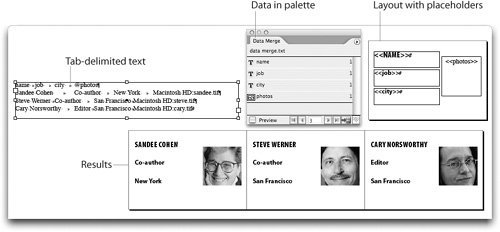
Price ListsPrice lists can contain hundreds of entries, usually arranged in tables. Without question, InDesign is your best choice for this type of project. It hurts us to know that some businesses try to use word-processing programs for these types of documents. With tables, nested styles, object styles, and text styles, you have almost everything you need to create sophisticated, well-designed price lists. Tip: Tables In Tables Remember that you can insert tables within the cells of a table. This makes it much easier to create very intricate tables. LabelsMailing labels can be generated in either InDesign (using the Data Merge feature) or Illustrator (using variables). Our preference is InDesign, as it allows you to create many pages of labels. FormsYou know those forms that you have to fill out for insurance, mortgages, credit cards, and just about anything else? Well someone, somewhere, had to create them. In a previous life, Steve worked as a typesetter where he created forms like these on a dedicated typesetting machine using command codes. When he saw how easy it was to create forms visually with InDesign's table feature, he thought he had died and gone to heaven! However, one request we get from a lot of people is some way to add interactive form fields to the InDesign document for export in PDF. After all, doesn't InDesign allow you to add all sorts of interactive elements such as buttons, movies, and sound to the InDesign document for final output as an interactive PDF file? Yep, but unfortunately form fields are not included in the InDesign interactive features. So the only workflow is to lay out the document in InDesign, export as a PDF file, and then add the form fields in Acrobat. We hope that this feature is added to InDesign in the future. (We discuss PDF file interactivity in "Adding Interactivity to PDF Files" in Chapter 14, "Creating and Using PDF Files.") Postcards and InvitationsLike with stationery and business cards, your choice here is between Illustrator and InDesign because of their better text handling features. If you're going to be cutting up your documents to a specific size, you're going to need some sort of crop marks that define the trim area. Illustrator has a feature that makes it easy to add crop marks to the final artwork (Filter > Create > Crop Marks). Remember, also, that the variables in Illustrator can be used to personalize these types of documents. These features cause us to give Illustrator the edge over InDesign. |
EAN: 2147483647
Pages: 192
