Creating Droplets (Mini-Applications)
| Another way to automate the tedious is to make a droplet. Droplets are mini-applications that run when you drop a file (or a folder of files) on them. They apply one or more operations to the files without having to manually open them and run the same operations. You can create droplets in Photoshop and Acrobat 7 Professional, but in different ways and to do different things. There is no way to create a droplet in the other CS2 applications. Unlike the batch-processing features that we describe in the "Batch Processing in the CS2 Applications" section that follows, you determine the settings for the droplets when you create them, and they're locked into the mini-application. To change the settings, you need to create a new droplet. Droplets in PhotoshopPhotoshop droplets are integrated with the Actions feature. You create droplets as a way of applying an action to one or more files, so you must create an action before creating the droplet. (See Photoshop Help for information about using droplets with ImageReady.) In Photoshop, you create a droplet by choosing File > Automate > Create Droplet. In the Play section of the Create Droplet dialog box, you select an action and action set from the Action and Set menus (Figure 15-4). In the Save Droplet In section, you choose where to save the droplet and give it a name by clicking the Choose button at the top of the dialog box. In the Destination section, you choose what will happen to the files that are produced by the droplet's action. Your choices are None (leave them open in Photoshop), Save And Close (overwrite the source fileusually not a good idea!), and Folder. With the Folder option chosen, use the Choose button in this section to specify a destination folder for output. Finally, you can rename the files if you wish, and, in the Errors section, choose Stop For Errors if an error occurs, or merely log the errors to a file. Figure 15-4. Create Droplet dialog box in Photoshop (left); a Photoshop droplet (right).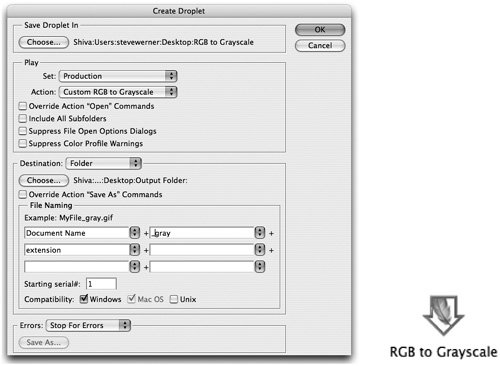 Once created, a Photoshop droplet can be placed anywhere that is convenient, such as on the Desktop (Figure 15-4, right). You just drag a file or folder of files on top of the droplet and, if necessary, Photoshop will be launched, and the files processed with the action. Because droplets are portable, you may receive one from a user on the other computer platform. If you're a Mac user creating a Photoshop droplet, you should name it with an .exe extension to be Windows-compatible. When a Mac user receives a Windows-created droplet, just drag it over the Photoshop application icon once, and it will be made Mac-compatible. Droplets in Acrobat 7.0 ProfessionalAcrobat 7.0 Professional can also create droplets for use with the Preflight tool, which is used to check PDF files against particular workflow criteria. (We discuss preflighting PDF files and the Preflight tool in "Preflighting, Correcting, and Printing PDF Files" in Chapter 16, "Preflighting and Printing.") After you have created or selected a preflight profile, you need to make sure it's displayed in the Preflight dialog box. Then choose Create Preflight Droplet from the Options menu. Choose a Preflight Profile in the pop-up menu at the top of the dialog box (Figure 15-5, left). In the On Success section, choose an option for a file that passes the preflight check: Copy PDF File, Move PDF File, or Save Alias Of PDF File. You can select a folder to receive successful files, and, if desired, create a report. In the On Error section, you can make similar settings for files that fail to pass preflighting. When you click Save, you can save the Preflight droplet to a location of your choice. Figure 15-5. Preflight: Droplet Setup dialog box (left); a Preflight droplet (right).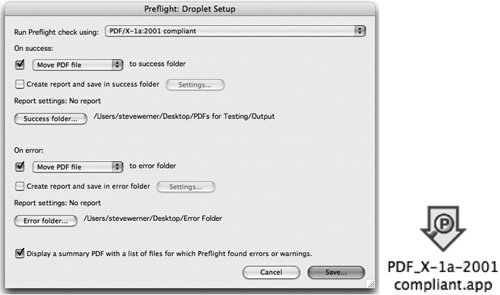 As with a Photoshop droplet, you can place the Preflight droplet anywhere that's convenient (Figure 15-5, right). Drop a file or folder onto the droplet. If Preflight is not already open, Acrobat 7.0 Professional will open, and the files get processed into the selected folders. Tip: Sharing Preflight Droplets In order to use a droplet, you must have its preflight profile showing in the Preflight dialog box. Use the Export Preflight Profile command on the Options menu to create a preflight package file (.kfp extension) to send to someone else along with its associated droplet. Use the Import Preflight Profile command on the Options menu and select the .kfp file to import it and display it in the Preflight dialog box. |
EAN: 2147483647
Pages: 192