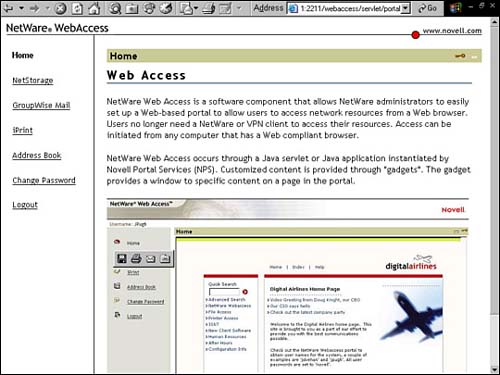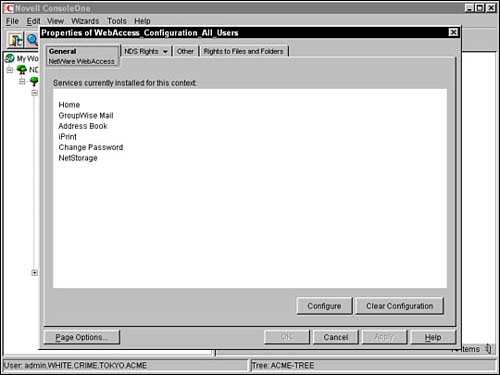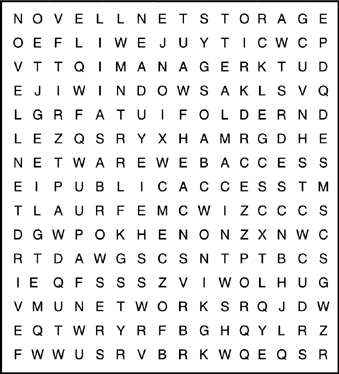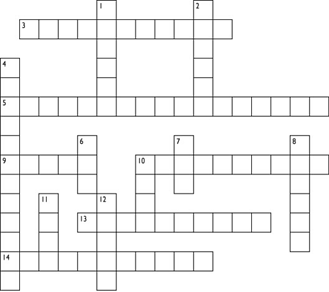| Test Objectives Covered: Install NetWare 6 user access components. Configure and use NetWare Web Access.
Ironically our journey ends at the beginning. The very first point of anytime, anywhere access to NetWare 6 is the Web portal. NetWare 6 includes a very powerful subset of Novell Portal Services called NetWare Web Access. And, believe it or not, this tool is a breeze. You, too, can be a web master in no time! NetWare Web Access does everything a good portal should do. It gives users access to commonly used network resources from a single website. It works without any complicated web development and eliminates the need for a VPN. In addition, NetWare Web Access enables administrators to support mobile users who need network access from diverse clients. And it is fully cluster enabled, which means NetWare Web Access can work with Novell Cluster Services (NCS) for 24/7 availability. But most importantly of all, NetWare Web Access supports gadgets. Gadgets are software "widgets" that link to specific content on the Web. By default, NetWare Web Access includes several gadgets for cool NetWare 6 tools, including NetStorage Novell iPrint E-mail and calendaring (supporting GroupWise, Exchange, Lotus Notes, NIMS, POP3, and IMAP) An eDirectory address book Simple user administration
Gadgets are all the rage in Novell circles these days. In this lesson, you'll learn everything you need to know to become a gadget guru. Let's start with a quick lesson in NetWare Web Access installation. NetWare Web Access Installation One of the great things about NetWare Web Access is that it integrates with eDirectory; thus, it's logical that the first step in NetWare Web Access installation is the creation of a container object in the same context as your NetWare 6 server. Next, NetWare Web Access installs the server software and finally creates eDirectory objects for a host of preconfigured gadgets. The minimum system requirements for NetWare Web Access are the same as for the NetWare 6 server. In fact, you must have at least one NetWare 6 server in the eDirectory tree where NetWare Web Access can be installed. In addition, you must be using Netscape Navigator 4.7 (or above) and/or Internet Explorer 5.0 (or above) to configure NetWare Web Access and its gadgets. To install NetWare Web Access on your host NetWare 6 server, follow these simple steps: Mount the NetWare 6 Operating System CD-ROM. Then switch to the server's graphic console and select Install from the Novell menu. Next, the Installed Products screen will appear. Select Add and navigate to the Root volume of the NetWare 6 Operating System CD-ROM. Next select PRODUCT.INI and choose OK twice to open the Product Installation utility. When the Components screen appears, select Clear All. Then select NetWare Web Access and click Next. At the NetWare Web Access Setup screen, specify the eDirectory context where the NetWare Web Access object will be created. Remember that this object will house all your web-based gadgets. When you're done, select Next. Speaking of gadgets, the final NetWare Web Access installation screen gives you the option of configuring gadgets now or configuring them later. The default is to configure gadgets later because many of the applications they need might not be installed yet, including NetStorage, iPrint, and so on. If you choose to set up gadgets now, you must specify the location URL when you want the gadgets to link for each application. Finally, select Next and Finish to complete the installation process.
After you install NetWare Web Access, it automatically starts when you initiate your NetWare 6 server. Once it's running, users can access web-based gadgets using the following URL within their Internet browser: http://{server IP address}:2211/webaccess/ Because it is integrated with eDirectory, NetWare Web Access will ask you to authenticate with your username and password. When you do, all of the gadgets configured for this portal will appear in the NetWare Web Access website (as shown in Figure 6.13). Figure 6.13. The NetWare Web Access website.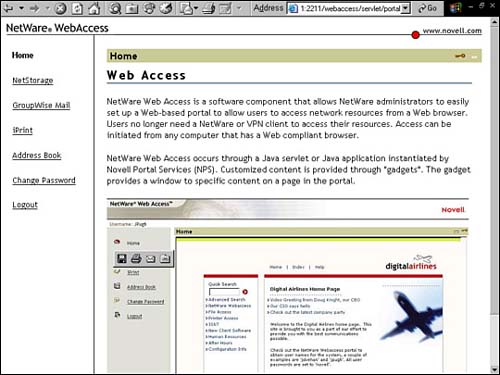
Okay, now that your NetWare Web Access portal is in place, it's time to add some more gadgets. NetWare Web Access Gadgets NetWare Web Access offers a subset of the services included with Novell Portal Services (NPS). As such, you only get a subset of the full NPS gadgetry. Basically, you are stuck with the eight included gadgets and that's it. If you want to add additional gadgets or need the ability to create or customize gadgets, you must purchase the full NPS package. NetWare Web Access does, however, allow you to edit the URL for a given gadget or customize which gadgets appear on the NetWare Web Access main page. Furthermore, ConsoleOne allows you to configure gadget properties as you would any other object in the eDirectory tree (as shown in Figure 6.14). Figure 6.14. Configuring NetWare Web Access gadgets in ConsoleOne.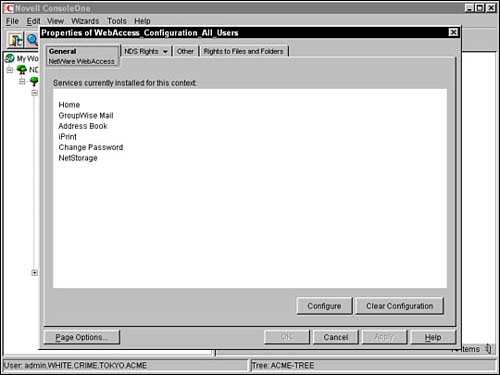
Following is a brief description of the eight gadgets included with NetWare Web Access: Home Page Gadget This gadget points to the home page that is displayed when users login to NetWare Web Access. Fortunately, you have the ability to customize this page by editing the HOME.HTM file in the SYS:WEBAPPS\WEBACCESS\HTML directory. Novell iPrint Gadget If NDPS and iPrint are installed, you can use this gadget to point to the iPrint access page. This page is represented as IPP.HTM in the iPrint directory. NetStorage Gadget Provides access to a centralized Novell NetStore via the Web. Of course, you must have NetStorage installed and configured before defining this gadget. The NetStorage path is "oneNet/NetStorage" off the main NetStorage URL. Furthermore, you can use the %cn% parameter to define each user's home directory based on his or her username. GroupWise Web Access Gadget Provides access to Novell GroupWise calendar and messaging functions. This gadget points to the default Novell GroupWise Web Access page. The GroupWise Web Access gadget also supports the %cn% parameter. NIMS Gadget Provides access to the Novell Internet Messaging Service. This gadget points to the URL that was created when you installed and configured NIMS. The NIMS gadget also supports the %cn% parameter. WebMail Gadget Provides access to any POP3- or IMAP-compliant e-mail system. This gadget points to the DNS name or IP address assigned to either the POP3 or IMAP server. In addition, you will need to provide similar information for the outgoing SMTP server. The WebMail gadget also supports the %cn% parameter. Lotus Notes Gadget Provides access to Lotus Notes calendar and messaging functions. This gadget points to the DNS name or IP address of your Lotus Notes server. In addition, you will need to configure the Notes gadget for secure HTTPS communications. The Notes gadget also supports the %cn% parameter in the default username field so that the user's eDirectory name is filled in when they login. Microsoft Exchange Gadget Provides access to Microsoft Exchange calendaring and messaging functions. This gadget points to the DNS name or IP address of your Microsoft Exchange server. The Microsoft Exchange gadget supports the %cn% parameter.
Congratulations! You have successfully built a comprehensive Internet infrastructure using NetWare 6, gathering a few cool gadgets along the way. In this chapter, you gained first-hand experience at managing the delicate balance of life on the network. Together, we learned how to build an anytime, anywhere network for diverse users (via NFAP), ubiquitous file storage (via iFolder, NetStorage, and NetDrive), and global printing (via iPrint and IPP). Of course, all this magic starts at Point A NetWare Web Access. So where do we go from here? Easy Novell Cluster Services (NCS). NCS is your ticket to an anytime, anywhere, always up information superhighway. It's the new, new AAA! Ready, set, drive! Lab Exercise 6.3: Use NetWare Web Access In this exercise, you will perform these tasks: Part I: Install NetWare Web Access Part II: Configure NetWare Web Access Part III: Use Netware Web Access Gadgets
In this lab exercise, you will need these components: WHITE-SRV1 server created in Lab Exercise 2.2. Two workstations running Windows 95/98 or Windows NT/2000. A NetWare 6 Operating System CD. Make sure the server you install NetWare Web Access on has iPrint and NetStorage installed. If these products are not installed before you install NetWare Web Access, the gadgets for these products will not work.
Part I: Install NetWare Web Access Perform the following tasks on the WHITE-SRV1 server: Mount the CD drive as a volume: Place the NetWare 6 Operating System CD in the server's CD drive. At the server console prompt, enter CDROM.
On the NetWare 6 GUI screen, select Novell, Install. When the Installed Products window appears, select Add. When the Source Path window appears When the Source Path window reappears, select OK. Wait while files are copied and the Installation Wizard is installed. When the Components window appears If prompted, authenticate to eDirectory as Admin. When the LDAP Configuration window appears Verify that the Clear Text Port is 389. Confirm that the SSL port is 636. Select Allow Clear Text Passwords. Select Next.
When the next window appears, verify that the Select the Container for the WebAccess Objects fields lists WebAccess.WHITE.CRIME.TOKYO.ACME, then select Next. When the next window appears, select Next. When the Summary window appears, review the information on the screen, and then select Finish. Wait while files are copied. When the Installation Complete window appears, select Close. Restart your server.
Part II: Configure NetWare Web Access Perform the following tasks on your primary administrative workstation: Configure gadgets using ConsoleOne: Launch ConsoleOne. (The snap-ins needed to administer NetWare Web Access are installed during NetWare Web Access installation.) Browse to the WebAccess container in WHITE.CRIME.TOKYO.ACME: When the pop-up menu appears, select Properties. When the Properties of WebAccess-Configuration-All-Users dialog box appears, select Configure. When the Modify NWWA Wizard window appears, select Next. When the next window appears When the next window appears In the URL to Your Home Page field, replace the default entry with the following: http://192.168.1.81/webaccess.html Select Next. This is intended for the home page of your company. It shows on the right side of the main NetWare Web Access Home page.
When the next window appears In the URL to Your IPP Printing Webpage field, replace the default entry with the following: http://192.168.1.81:631/login/ippdocs/pcontrol.htm Select Next.
When the next window appears When the Summary window appears, review the information listed, and then select Finish.
Close the WebAccess_Configuration_All_Users Properties window by selecting OK. Close ConsoleOne. Restart the server.
Part III: Use NetWare Web Access Gadgets Perform the following tasks on your secondary administrative workstation: Launch NetWare Web Access: Launch Internet Explorer. Enter the following URL: http://192.168.1.81:2211/webaccess/
Make sure you start with http:// and end with / or the web page will not display. -
When the login frame appears, log in as BTURNER: In the Username field, enter BTURNER. In the Password field, enter acme. Select Login. In the left frame, the gadgets you have configured should appear. In the right pane, the home page you specified should appear.
Access iPrint through NetWare Web Access: In the left pane, select the iPrint. A list of iPrint printers installed on WHITE-SRV1 will appear. Select a printer. In the left pane, under the Printer Operations heading, select Printer Information. In the left pane, under the Printer Operations heading, select Printer Status.
Access the Address Book: In the left pane, select Address Book. When the Address book frame appears, in the Last Name field, enter Turner, then select Search. The Address Book entry for BTURNER will appear.
Change your password: In the left pane, select Change Password. When the Change Password frame appears, you'll notice that this feature can be used to change the password of the user you are logged in as.
Lab Exercise 6.4: The New AAA: Anytime, Anywhere Access (Word Search Puzzle) | Q1: | Circle the 20 NetWare 6 access technology terms hidden in this word search puzzle, finding them by using the hints provided. 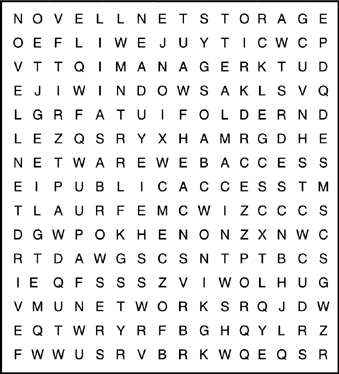
Hints NFAP allows these clients to communicate with NetWare servers using the standard HyperText Transfer Protocol (HTTP). NetWare Web Access relies on these software "widgets" to provide access to specific network resources. Is a central, Web-based storage server that provides automatic, secure, and transparent synchronization of your files. Is used to create, configure, and manage printers via the web. NFAP enables these clients to communicate with NetWare servers by using their native Network Filing System (NFS). NFAP enables these clients to communicate with NetWare servers by using their native AppleTalk Filing Protocol (AFP). NFAP enables these clients to communicate with NetWare servers by using their native NetWare Core Protocol (NCP). Is a Java servlet based on Novell Portal Services (NPS) that enables you to easily and quickly build a web portal for your users. Is a collection of computers that share three important features: a capability to communicate with each other, to share resources, and to access remote hosts on other networks. Is a server-based solution that enables Windows, Macintosh, and Linux/Unix clients to securely access NetWare storage by using their own integrated client software. Enables you to map a network drive to any NetWare server without using a Novell Client. Allows users to have secure file access to their files from any Internet location, without using a client. Because this type of printer has no corresponding eDirectory object, it cannot be used with iPrint. The ultimate goal of NFAP, iFolder, iPrint, and NetWare Web Access. NFAP enables these clients to communicate with NetWare servers using their native Common Internet File System (CIFS) protocol.
|
See Appendix C for answers. Lab Exercise 6.5: NetWare 6 Access Technology (Crossword Puzzle) | Q1: | 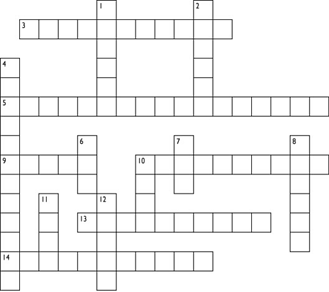
Across 3. Hardcopy output from iPrint 5. Location-based printing maps 9. Number of default NetWare Web Access gadgets 10. Provides SRS, ENS, and RMS support services to iPrint 13. Configures gadgets 14. Manages Printer Agents
Down 1. Anytime, anywhere printing via the Internet 2. Printer attached to a workstation or remote server 4. 1:1 relationship with NDPS Printers 6. Unix protocol supported by NetStorage 7. Open-standard printing protocol 8. Developers' protocol supported by NetStorage 10. Novell's "next generation" printing architecture 11. User authentication for iFolder 12. Printer attached directly to NDPS server
|
See Appendix C for answers. |