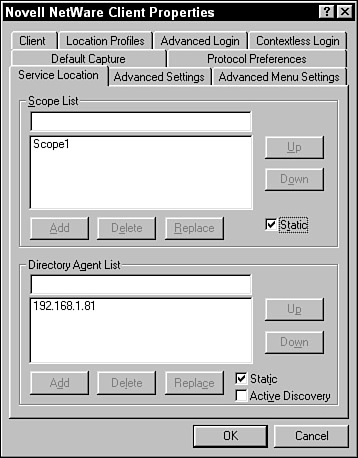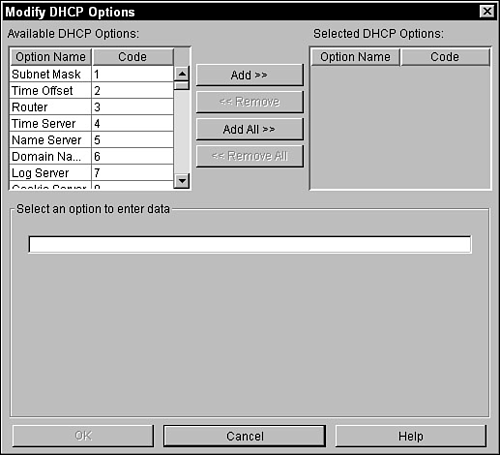SLPv2 Configuration
| While SLPv2 employs a sophisticated and complex architecture, its configuration in NetWare 6 is quite simple. By default, NetWare 6 enables SLP in a "small network" configuration. As shown in Figure 4.22 earlier, the default SLP configuration does not include Directory Agents. Instead, it relies on distributed Service Agents to respond to UA service location queries. However, if you are installing NetWare 6 in a large network, you may consider manually configuring SLPv2 on the following three components:
SLP DA ConfigurationIn a medium- to large-sized network, SLP Directory Agents provide scaling and remote WAN support. When you configure SLP, all SLP eDirectory objects are created in the same container as the host server. This is fine for small- or medium-sized networks but it causes significant remote traffic delays across WAN links in large networks. As a result, you should consider creating local DAs within each remote site. In this instance, each remote DA should host its own SLP scope so that local UAs use it for service discovery. In ACME, for example, we will create a unique Directory Agent and SLP scope for each geographically separated Organizational object, including NORAD, Sydney, Tokyo, Rio, and Camelot. Follow these short steps to configure one or more SLP DAs on your network:
After your Directory Agents are enabled, it's time to configure User Agents to access them. SLP Client ConfigurationThe goal of SLP client configuration is to point each of your client's UAs to the appropriate DA for service requests. This step is trivial (and unnecessary) if you only have one DA on the network, because all clients point at the default DA. However, if you have enabled multiple DAs on the network, you must tell each client where to go for network services. You can configure Novell clients for SLP in one of two ways:
SLP Static Client ConfigurationThe Novell Client Properties dialog box within Windows 95/98/2000 includes a Service Location tab for manually configuring SLP client data. Follow along with Figure 4.24 as we manually configure these three options:
Figure 4.24. SLP static client configuration with Novell Client Properties.
SLP Dynamic Client ConfigurationAs we learned earlier, DHCP allows you to pass a variety of TCP/IP client configuration data to each network workstation. In this case, we can use it to deliver SLP parameters. Follow along with Figure 4.25 as we use DHCP to dynamically pass SLP configurations to Novell clients:
Figure 4.25. SLP dynamic client configuration with DHCP.
After you have completed the SLP client configuration, there's only one component left the SLP server. SLP Server ConfigurationJust as you statically configure which DA and scope a client uses, you can configure which DA and scope each server uses. This enables you to limit the amount of SLP traffic on your network by creating a DA/scope hierarchy. In ACME, for example, we want each of the NORAD servers to access the NORAD DA within the NORAD scope for service location data. To configure NetWare 6 servers to use specific SLP DAs and scopes, use these two commands at the server console:
Let's review. So far, we have learned how to manage the network via NetWare 6's cool new Web tools: Remote Manager, iMonitor, and iManager. Then we configured the pavement of the information superhighway using DNS/DHCP. In this lesson, we explored SLPv2 as an electronic GPS system for network service discovery and name resolution. So what's next? In the final NetWare 6 advanced administration lesson, we will learn how to achieve optimal performance by configuring three high-performance features: multitasking, multithreading, and multiprocessing. |
EAN: 2147483647
Pages: 128