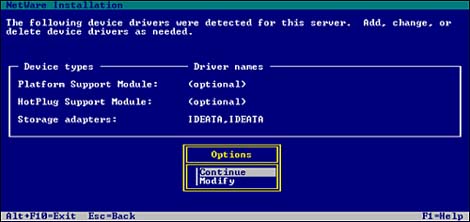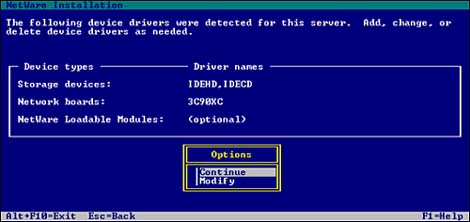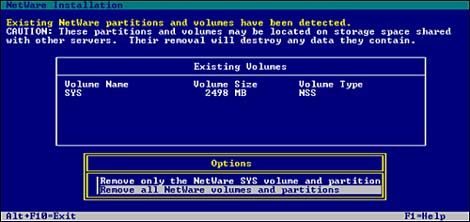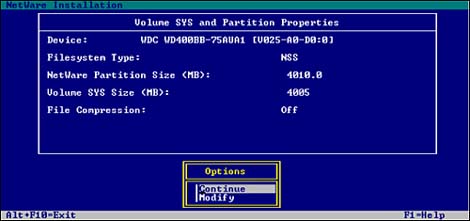Phase II: Installing NetWare 6 Storage
| Test Objective Covered:
In Phase II, we will install and configure NetWare 6 storage devices by selecting an appropriate platform support module, configuring storage device(s) and network board(s), and creating a NetWare partition and the SYS: volume. Let's continue our installation adventure with Step 7. Step 7: Select Platform SupportFigure 1.7 shows the second of three driver screens. This one lists the plat form and support modules (which have been autodetected, wherever possible):
Figure 1.7. Step 7: Selecting platform support, PCI HotPlug, and storage adapter drivers.
TIP Disk drivers with a .DSK extension (found in early versions of NetWare) are not supported in NetWare 6. NetWare 6 uses NetWare Peripheral Architecture (NWPA), which requires the use of HAMs and custom device modules (CDMs).
Step 8: Select a Storage Device and Network BoardAs you can see in the example in Figure 1.8, the third and final driver screen lists the following storage and network drivers:
Figure 1.8. Step 8: Selecting a storage device and network board.
Step 9: Create a NetWare Partition and SYS: VolumeAfter the device drivers have been installed, you need to create the SYS: volume and parent NetWare partition. As you recall from earlier in the chapter, a partition is a logical section of physical storage that is used to divide a large storage region into smaller, more manageable sections. Each partition typically corresponds with an operating system, such as NetWare, Unix, or DOS. A single storage device can contain up to four partitions. Each partition can be divided into smaller sections called volumes. A NetWare partition can contain up to eight volumes. During Step 9, the NetWare 6 installation program checks whether a SYS: volume already exists (from a previous installation). If one is found, you will be prompted to select one of the following options (as shown in Figure 1.9):
Figure 1.9. Deleting an existing SYS: volume.
Both of the options remove only NetWare partitions. Other types of partitions, such as DOS, Unix, and system/utility partitions, are not removed. Any data on a volume that is removed is lost.
Next, the installation program displays a storage creation screen similar to Figure 1.10. If your hard disk is large enough, the installation program uses the following defaults:
Figure 1.10. Step 9: Creating a NetWare partition and SYS: volume.
By default, the NetWare 6 installation program creates the SYS: volume as an NSS volume, rather than a traditional volume. This has many advantages. See Chapter 5 for more information about NSS volumes. TIP Traditional volumes should only be used if you require block suballocation, data migration, Network File System (NFS), File Transfer Protocol (FTP), VREPAIR, or file locks. If you wish to create a traditional SYS: volume rather than an NSS volume, press F5 on the Volume SYS and Partition Properties screen. If you plan to have additional volumes on this partition, decrease the size of the SYS: volume, as necessary, to leave room for the other volume(s). It's probably a good idea to create one or more additional volumes for your data, to keep it separate from your NetWare operating system files. It also makes it easier to restrict access to specific directories or files. If you choose to modify the defaults, remember that NetWare 6 requires 2GB for the SYS: volume (4GB recommended). To modify the SYS: volume size, select Modify from the Options box shown in Figure 1.10. Then, choose the appropriate storage device (SEAGATE ST32550N, for example), select the NetWare Partition Size field, and backspace over the current size. Input the new size into the Volume SYS Size (MB): field. Save the settings and continue by pressing F10. If desired, additional volumes can be created later in the installation process or after the installation is complete using ConsoleOne. When you select Continue, the NetWare 6 installation program creates a NetWare partition and SYS: volume using the parameters you specified. The Installation Wizard then copies system files to the new SYS: volume. TIP If you are installing NetWare 6 from the network, you will be prompted to reconnect to the network. To continue the installation, you must authenticate with the same User object and password that you used at the beginning of the installation process. This completes the next three steps of NetWare 6 installation, and Phase II. Now, we will venture into a whole new world GUI installation screens. |
EAN: 2147483647
Pages: 128
- Chapter I e-Search: A Conceptual Framework of Online Consumer Behavior
- Chapter II Information Search on the Internet: A Causal Model
- Chapter V Consumer Complaint Behavior in the Online Environment
- Chapter XIV Product Catalog and Shopping Cart Effective Design
- Chapter XVI Turning Web Surfers into Loyal Customers: Cognitive Lock-In Through Interface Design and Web Site Usability