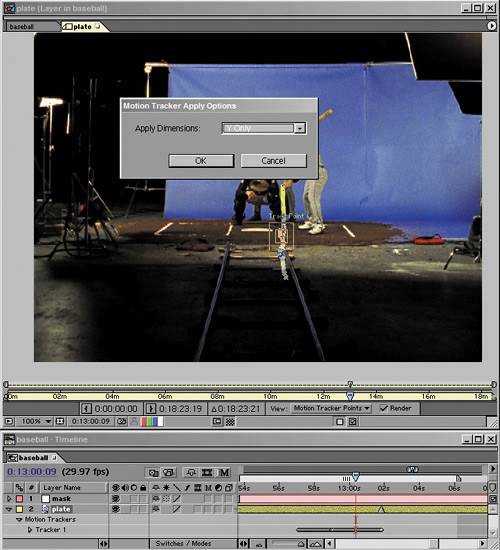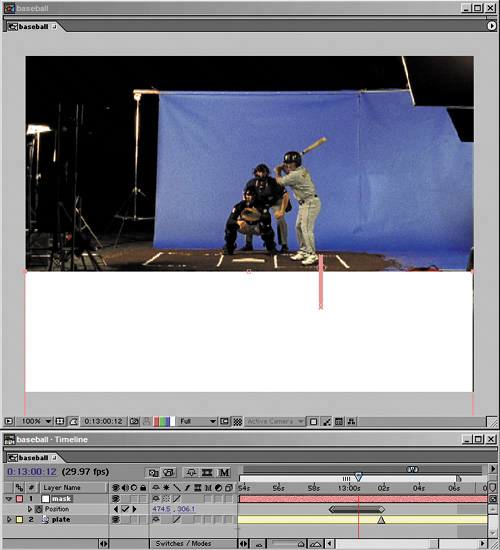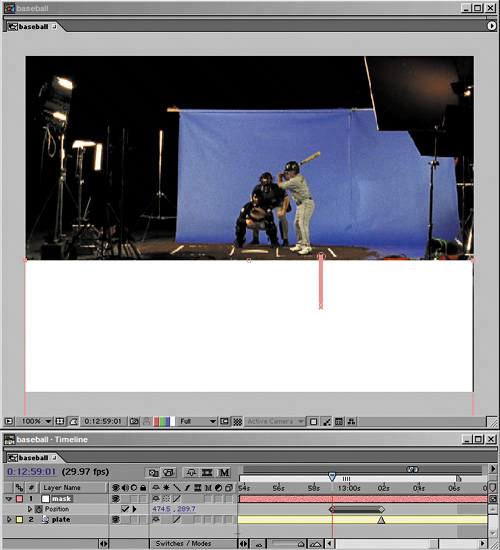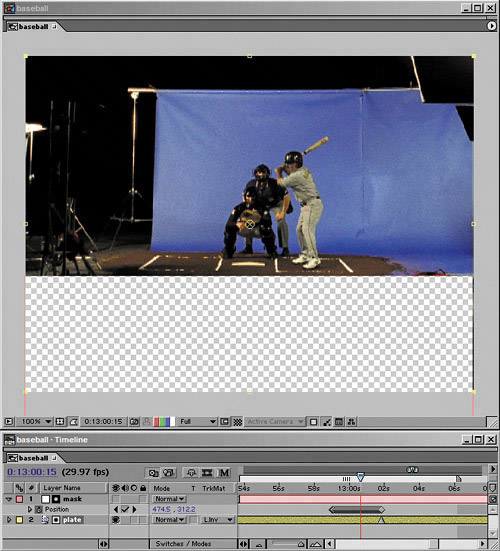| Other compositing programs, such as Apple's Shake, allow you to track masks, something that is not directly possible in After Effects. So you should give up on the idea of trying to make rotoscoping work easier using the tracker, right? Wrong, of course. I feel a little sheepish writing something so obvious amongst more advanced After Effects tips, but the number of times I've seen fellow artists overlook situations where the tracker would help compels me to bring this up.  | As this book was going to press, Silhouette FX (www.silhouettefx.com) announced a new plug-in that has an integrated motion tracker for applying motion data to mask points. It might be worth checking out if you do want to track articulated masks. |
What you cannot do with the After Effects tracker is track individual mask points, which means you can't use the tracker to articulate an animated mask. That's too bad, but it's not the end of the story. I've run into numerous cases where I needed precise tracking but did not need to articulate the mattefor example, tracking the edge of the stage in a green-screen shot in which the camera pushes in. I was interested in masking out a linear edge as it moved across frame. Yes, it's true that there's no way to apply track data (or position data for that matter) to masks, but you can work around the problem, as long as you're not actually trying to articulate your masks using the tracker. Here's how: 1. | Line up a solid (with or without a mask) to mask out your layer (Figures 8.34a and b).
Figure 8.34a and b. This plate needs garbage mattes on all sides, but in this case focus on the tracks in front of the set that have to go. The shot tracks in down those rails. The first step is just to add a solid where the front edge of the action area should be (8.34b). (All baseball images courtesy of Tim Fink Productions.) 

| 2. | Track the background plate and apply the track to the solid. Reposition it (either selecting all Position keys or using the anchor point values) as needed (Figures 8.35a, b, and c).
Figure 8.35a, b, and c. This track is one of the few times you actually might want to use the feature of being able to restrain the track to one axis only. In this case, keeping it to Y only keeps the mask solid-centered in frame at the middle (8.35b) and beginning (8.35c) of the track as well as the end. I tracked it in reverse to take advantage of how much more prominent the trackable features are at the end of the shot. 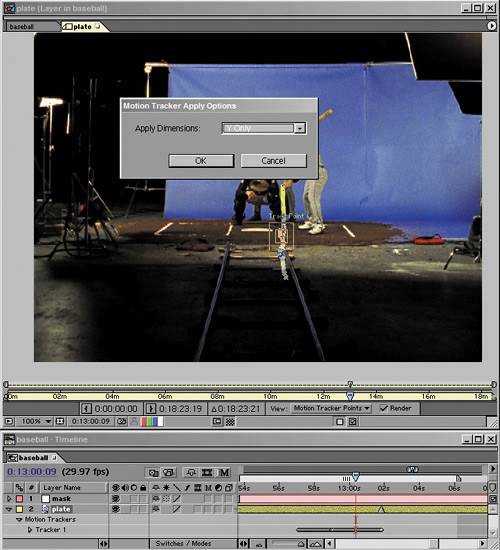 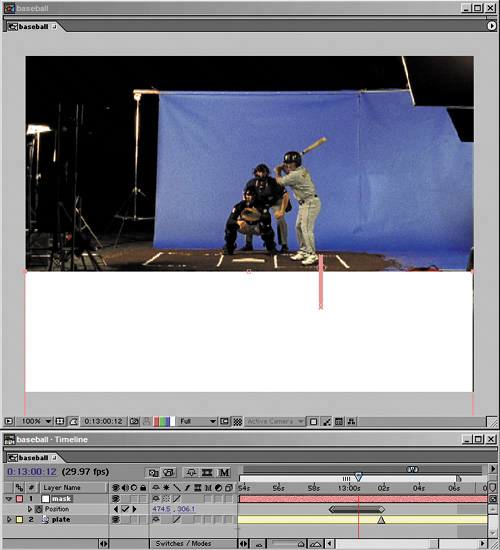 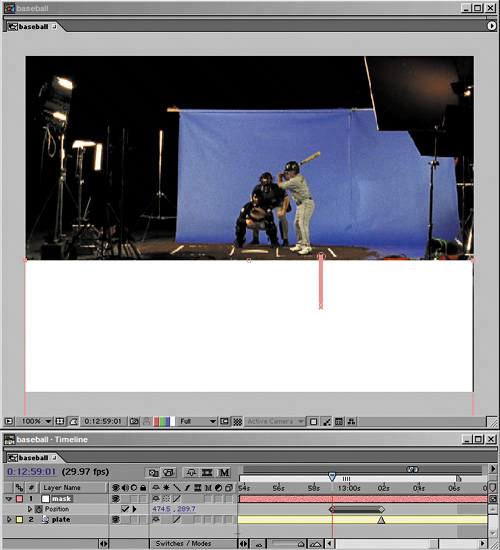
| 3. | Apply this masked solid as an alpha track matte to the layer you're masking (Figure 8.36).
Figure 8.36. Because the solid is white, it can be applied directly as a track matte in Luma Inverted mode (Alpha Inverted will also work), and the first holdout area has been created. The process can easily be repeated for the sides and top of this shot. Ambitious trackers might want to try to nail the whole thing with a single tracked and scaled mask. 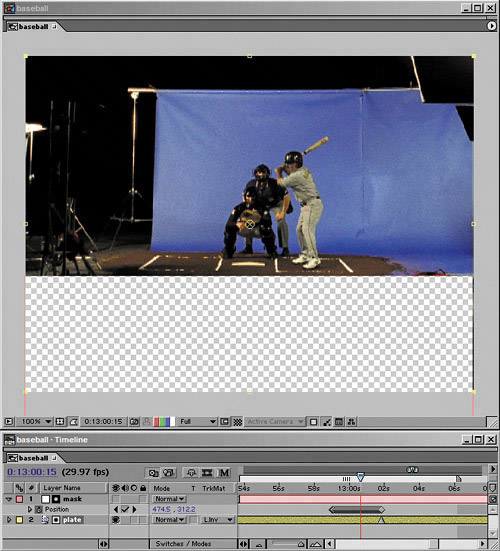
Of course, you will have to account for such variables as making the solid big enough to cover the full area being masked over the length of the shot, but you knew that. The main thing about this is that once you get it working, you might actually enjoy creating garbage mattes, thanks to this extra boost of automation.
|
 | Scripting actually offers access to individual mask points, so it is theoretically possible to apply data to them automatically. The reality, however, is that to work properly the script would need a user interface that is complicated enough to make this a very difficult task indeed, unless you happened to be working with the same mask over and over. |
Paint, of course, is a different story and a much simpler situation if you're comfortable with the basics of expressions. Each paint stroke has its own transform data, including a Position property that is separate from the layer's property. Using the pickwhip, you can link this property to tracking data from the same layer. (For more details, see the "Tracking Brushes and Effects" section in Chapter 10.) |