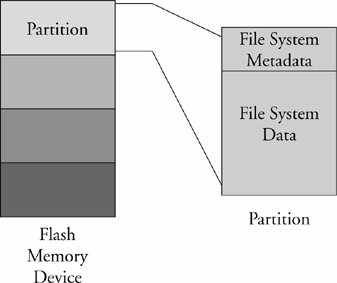Section 9.1. Linux File System Concepts
9.1. Linux File System ConceptsBefore delving into the details of the individual file systems, let's look at the big picture of how data is stored on a Linux system. In our study of device drivers in Chapter 8, "Device Driver Basics," we looked at the structure of a character device. In general, character devices store and retrieve data in serial streams. The most basic example of a character device is a serial port or magnetic tape drive. In contrast, block devices store and retrieve data in equal-sized chucks of data at a time. For example, a typical IDE hard disk controller can transfer 512 bytes of data at a time to and from a specific, addressable location on the physical media. File systems are based on block devices. 9.1.1. PartitionsBefore we begin our discussion of file systems, we start by introducing partitions, the logical division of a physical device upon which a file system exists. At the highest level, data is stored on physical devices in partitions. A partition is a logical division of the physical medium (hard disk, Flash memory) whose data is organized following the specifications of a given partition type. A physical device can have a single partition covering all its available space, or it can be divided into multiple partitions to suit a particular task. A partition can be thought of as a logical disk onto which a complete file system can be written. Figure 9-1 shows the relationship between partitions and file systems. Figure 9-1. Partitions and file systems Linux uses a utility called fdisk to manipulate partitions on block devices. A recent fdisk utility found on many Linux distributions has knowledge of more than 90 different partition types. In practice, only a few are commonly used on Linux systems. Some common partition types include Linux, FAT32, and Linux Swap. Listing 9-1 displays the output of the fdisk utility targeting a CompactFlash device connected to a USB port. On this particular target system, the USB subsystem assigned the CompactFlash physical device to the device node /dev/sdb. Listing 9-1. Displaying Partition Information Using fdisk
For this discussion, we have created four partitions on the device using the fdisk utility. One of them is marked bootable, as indicated by the asterisk in the column labeled Boot. This is simply the setting of a flag in the data structure that represents the partition table on the device. As you can see from the listing, the logical unit of storage used by fdisk is a cylinder.[1] On this device, a cylinder contains 64KB. On the other hand, Linux represents the smallest unit of storage as a logical block. You can deduce from this listing that a block is a unit of 1024 bytes.
After the CompactFlash has been partitioned in this manner, each device representing a partition can be formatted with a file system of your choice. When a partition is formatted with a given file system type, Linux can mount the corresponding file system from that partition. |
EAN: 2147483647
Pages: 167