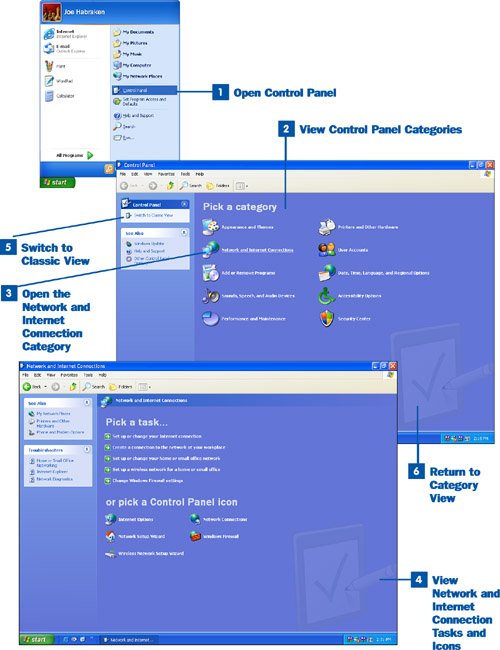5. Use the Control Panel  BEFORE YOU BEGIN BEFORE YOU BEGIN
|  SEE ALSO SEE ALSO
|
|---|
 About the Windows XP Environment About the Windows XP Environment
|  About Configuring PCs for Networking About Configuring PCs for Networking
|
The Control Panel provides access to many of your Windows hardware and software settings. Applets (small utility applications) are accessed from categories such as Appearance and Themes, Network and Internet Connections, Add or Remove Programs, Printers and Other Hardware, and User Accounts. Key Term Applet A software utility used to control software or hardware settings. Most of the Windows applets are accessed from the Windows Control Panel.
The number of applets available in a category depends on the particular category you select. For example, the Add or Remove Programs category provides one applet, the Add or Remove Programs applet, that allows you to add or remove software from your computer and add or remove Windows components. The Network and Internet Connections category, on the other hand (which is important in terms of networking a Windows computer), provides access to a number of applets such as Internet Options, the Network Setup Wizard, and the Wireless Network Setup Wizard.  Use the Control Panel Use the Control Panel
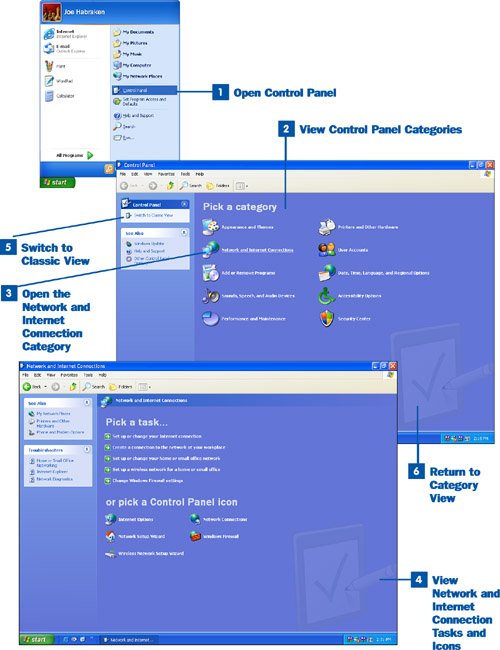
 Open Control Panel Open Control Panel
Select the Start menu and then select Control Panel.  View Control Panel Categories View Control Panel Categories
The default view for the Control Panel is the Categories view. Categories are listed in the right pane of the Control Panel window. Shortcut links are provided in the left pane. The shortcut links listed depend on the category you have opened in the right pane of the Control Panel window.  Open the Network and Internet Connection Category Open the Network and Internet Connection Category
The category that provides access to applets for configuring your Internet connection and home network settings is the Network and Internet Connection category. Click the Network and Internet Connection link in the right pane of the Control Panel.  View Network and Internet Connection Tasks and Icons View Network and Internet Connection Tasks and Icons
Most of the Control Panel categories provide you with two ways to deal with a particular setting or issue: You can select from a list of tasks or select an icon that starts a particular applet. For example, in the Network and Internet Connections category, you can select a task such as Set up or change your Internet connection or you can start an applet such as the Network Setup Wizard by clicking its icon. When you have finished viewing the Network and Internet Connections window, return to the Control Panel by clicking the Back button on the toolbar.  Switch to Classic View Switch to Classic View
If you don't like accessing the various Control Panel applets by categories, you can switch to the Classic view. This view provides icons for all the important Control Panel applets. In the left pane of the Control Panel, click the Switch to Classic View link.
Note The Classic view is called "classic" because it is the way the Control Panel looked in earlier versions of Windows, such as Windows 98 and Windows 95.
Tip If you don't like the Classic view, you can return to the Category view. In the Control Panel window, click the Switch to Category View link in the left panel.
|