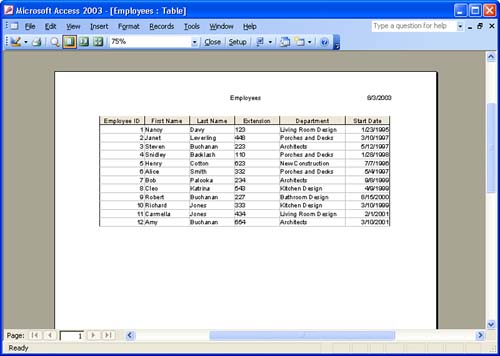Printing Other Database Objects
| The fastest way to print a database object, such as a table, form, or query, is to select the object in the database window. Just select the appropriate object icon in the database window and select an object in the object list, such as a table. If you would like to preview the printout of a table, form, or query, either select the particular object in the database window or open the particular object and then click the Print Preview button. The object is then displayed in the Print Preview mode, such as the table shown in Figure 20.3. Figure 20.3. Any database object, such as a table, can be viewed in Print Preview. When you print tables, forms, or queries, the name of the object and the current date are placed at the top of the printout. Page numbering is automatically placed at the bottom of the printout. You can control the margins and the page layout (portrait or landscape) for the table printout (or other object) using the Page Setup dialog box (discussed earlier in this lesson). |
EAN: N/A
Pages: 660