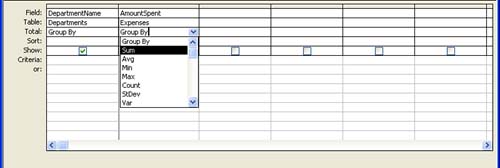Using the Total Row in a Query
| You can also do calculations in a query, such as totaling numeric information in a particular field or taking the average of numeric information found in a particular field in the query. To add calculations to a query, you must add the Total row to the Query Design grid. After the Total row is available in the query grid, different calculations can be chosen from a drop-down list in any of the fields that you have chosen for the query. For example, you can sum (total) the numeric information in a field, calculate the average, and even do more intense statistical analysis with formulas such as minimum, maximum, and standard deviation. To add a calculation to a field in the query grid, follow these steps:
When you use the Total row, you can summarize the information in a particular field mathematically when you run the query. For example, you might want to total the number of orders for a particular product, so you would use the sum formula provided by the Total drop-down list. |
EAN: N/A
Pages: 660