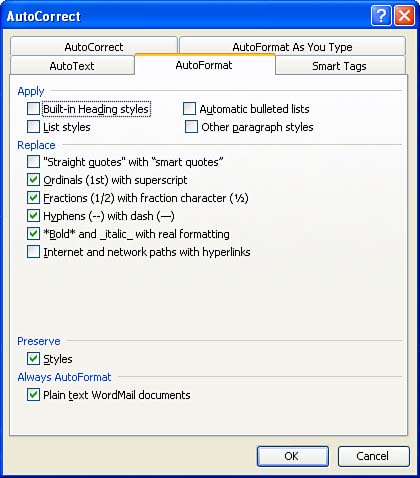Changing AutoFormat Options
| You can customize certain options related to the AutoFormat feature. The dialog box that has the options can be reached by selecting the Tools menu and then AutoCorrect Options . Make sure that the AutoFormat tab is selected. The options that you have control over on the AutoFormat tab are similar to those found on the AutoFormat As You Type tab. You can choose check boxes that automatically format headings, lists, and so on (see Figure 11.4). Figure 11.4. You can set the various options for automatic formatting on the AutoFormat tab of the AutoCorrect dialog box. You can also choose to have Word retain the style that you have already placed in the document (prior to running AutoFormat). Select the Styles check box to do so.
After you select the options you want to set for AutoFormat, select OK . You can now run AutoFormat, and your options will be in force as your document is formatted. |
EAN: N/A
Pages: 660