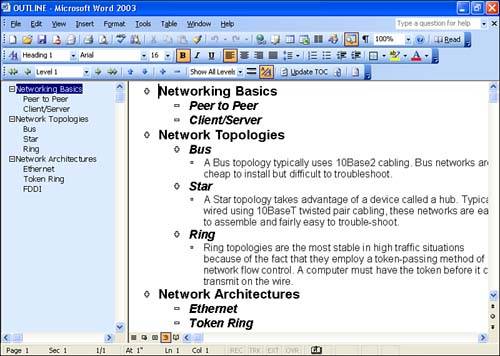Working with the Document Map
| The Document Map view is somewhat similar to the Outline view in that it gives you a quick reference to the overall structure of your document. A special pane appears in the document window (on the left) that shows the headings in your document. You can use the Document Map to quickly move from one area of a document to another by clicking the appropriate heading. To open the Document Map, select View , Document Map ; the map pane appears in the document window (see Figure 8.7). You can change the width of the document map pane by placing the mouse on the border between the pane and your document. The mouse arrow changes to a sizing toola double-headed arrow. Drag the sizing tool to create a custom document map width. Figure 8.7. The Document Map view makes it easy to jump to a particular part of a document by clicking the appropriate heading. The document map pane is available in any of the Word views. When you want to close the Document Map, select View , and then Document Map to deselect it. |
EAN: N/A
Pages: 660