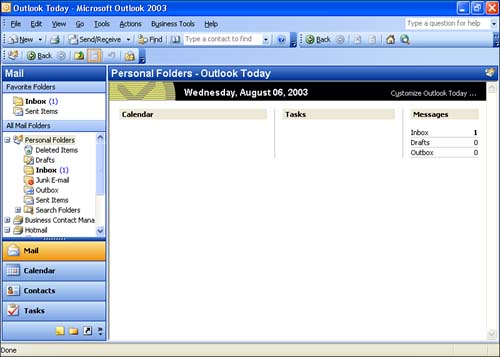Using Outlook Today
| Outlook Today is a great way to get a snapshot view of your day. This feature provides a window that lists all your messages, appointments, and tasks associated with the current day. To open the Outlook Today window, click Personal Folders in the folder list (or you can click the Shortcuts button at the bottom of the Navigation pane and then select the Outlook Today shortcut folder). Icons for your Calendar, Messages, and Tasks appear in the Outlook Today window, as shown in Figure 3.6. Items for the current day are listed below the icons. Figure 3.6. Outlook Today provides a list of all the items associated with the current day. You can click any of the listed items (a particular appointment or task) to open the appropriate folder and view the details associated with the items. You can even update the items. The Outlook Today Standard toolbar also provides the Type a Contact to Find box that you can use to quickly find people in your Contacts folder. Type a name into the Type a Contact to Find box (on the left of the Standard toolbar), and then press Enter . A Contact window appears for the person. You can edit the person's information or close the Contact box by clicking the Close button. After you have viewed the items in the Outlook Today window, you can return to any of your folders by clicking their icons on the Navigation pane. Outlook Today is an excellent way to get a handle on what your day has in store for you. |
EAN: N/A
Pages: 660