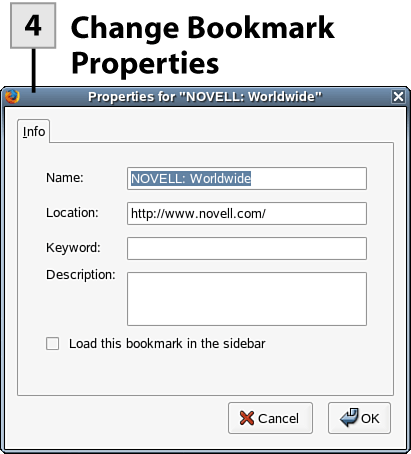75. Move and Edit Bookmarks
| < Day Day Up > |
| Occasionally, after you've accumulated a number of bookmarks you'll want to organize them in a way that makes them easy to find. You may want to edit the bookmarks so that their titles appear a certain way in your bookmark menu. This task will show you how to do this.
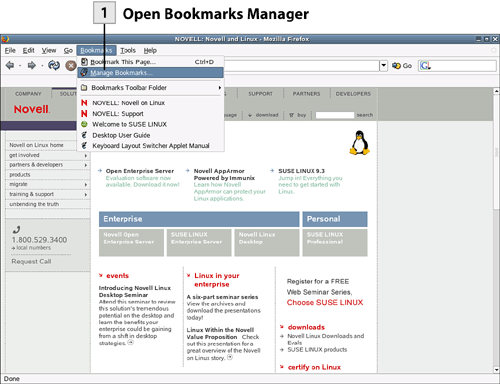 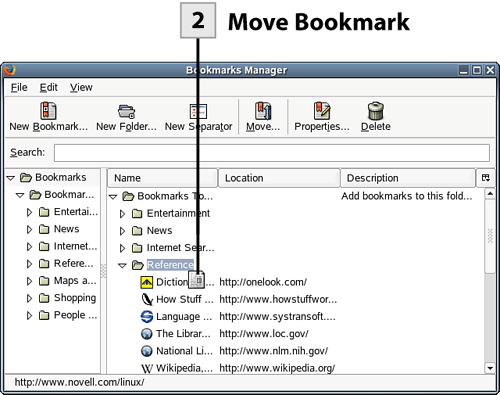 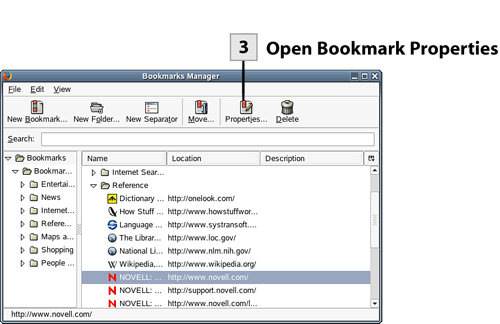 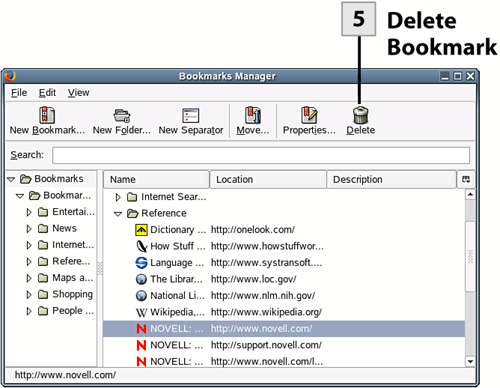
Tip If you don't like dragging the bookmarks around in the Bookmarks Manager window to move them, select a bookmark that you want to move and then click the Move button on the toolbar. The Choose Folder dialog box opens. Choose the folder that is the destination for the bookmark and then click OK.
Tip The Bookmarks Manager also makes it easy for you to add new separator lines between the folders and bookmarks in the Bookmarks list. Select a folder (a position) in the list and then select the New Separator button on the toolbar. Tip You can add new divider lines and folders directly to the Bookmarks list. Right-click on a bookmark and select the appropriate choice from the shortcut menu. |
| < Day Day Up > |
EAN: 2147483647
Pages: 244
 Before You Begin
Before You Begin