| Bookmarks provide a way to catalog your favorite and most useful websites. Bookmarks can be saved in the main Bookmark list or saved in folders. You can save a bookmark in one of the default folders or create a folder of your own.  Before You Begin Before You Begin
68 Browse Web Pages |
 Open Add Bookmark Dialog Open Add Bookmark Dialog
Go to a site that you want to bookmark. From the menu, select Bookmarks, Bookmark This Page. The Add Bookmark dialog box opens.
 Select Location for Bookmark Select Location for Bookmark
In the Add Bookmark dialog box, select the Bookmarks folder list (the button to the right of the Create In box). This shows the main bookmark folder and the Bookmarks Toolbar folder (click this folder to expand the list). Select a folder for the new bookmark. If you want to create a new folder, select New Folder. Type a name for the folder and an optional description; then click OK.
Note It makes sense to save your bookmarks in a series of folders that allow you to quickly find a bookmark when you need it. Create folders as needed that provide categories that make sense to you when you need to locate a particular site's bookmark.
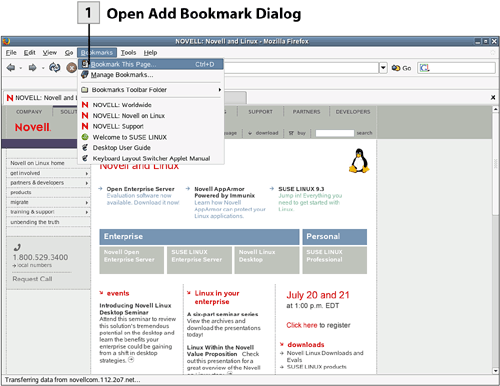 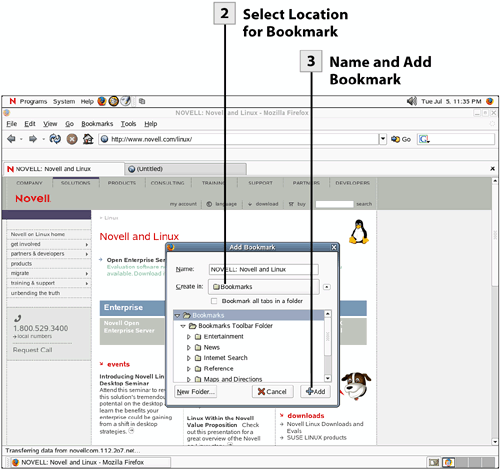
 Name and Add Bookmark Name and Add Bookmark
After selecting the folder for the bookmark, you can specify a name for the site (other than the URL or name provided by the site). Type the alternative name in the Name box. When you are ready to add the bookmark, select the Add button. You can now access the site from the Bookmarks list.
Tip To view your bookmarks in the Firefox sidebar (the left pane), press Ctrl+B, and the bookmark list appears.
| 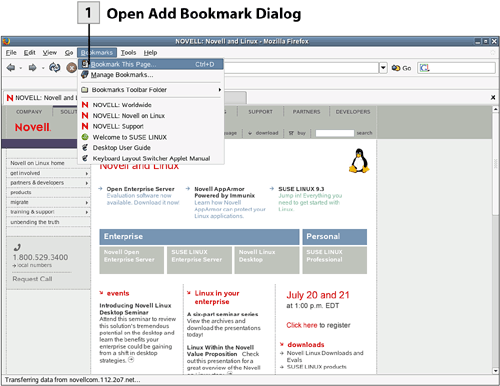
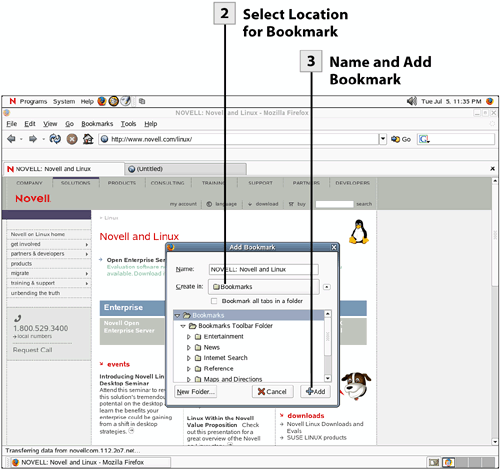
 Before You Begin
Before You Begin