72. Access the Browsing History
| < Day Day Up > |
| As you browse the Web, you may want to return to a particular website that you have looked at in the past, but can't remember the URL and didn't bother to bookmark the site. You can access the browsing history and recall sites from the history list.
Tip Right-click on the Firefox Navigation toolbar and select Customize. You can drag additional icons to the toolbar from the Customize Toolbar dialog box. For example, you can add the History icon to the toolbar, making it easier to access your browsing history.
Tip To change how the History list is viewed, select the View drop-down list at the top of the History sidebar and select one of these options: By Date and Site, By Site, By Date, By Most Visited, or By Last Visited. 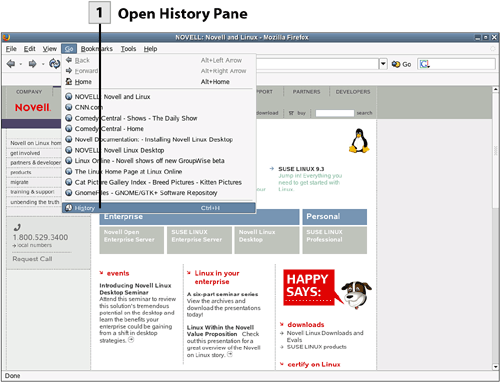 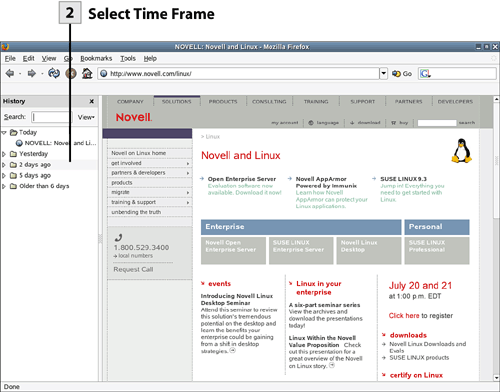 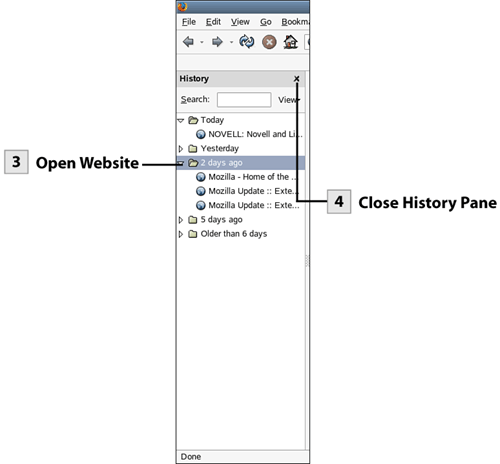
Tip To change the number of days remembered in the History list, select Edit, Preferences. Select the Privacy icon, and then expand the History options. Set the number of days as needed. If you want to clear the History list, click the Clear button.
Tip You can also search the History list, which is useful if you don't really remember when you viewed a particular site. Type a keyword or words in the History pane Search box. A list of sites that meet your search criteria appears in the History pane. |
| < Day Day Up > |
EAN: 2147483647
Pages: 244
 Before You Begin
Before You Begin