64. Install Applications Using Red Carpet
| < Day Day Up > |
Tip Select multiple packages in the Pending Actions list by selecting the first one and then holding down the Ctrl key as you select subsequent packages. If you want to remove packages from the list, right-click on a package and select Cancel from the shortcut menu.
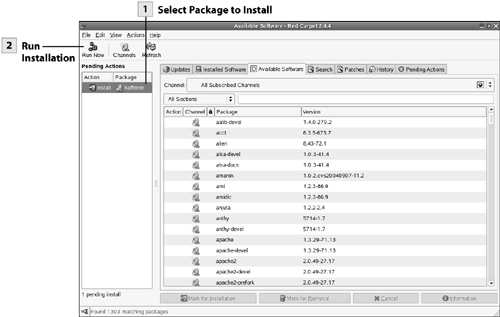 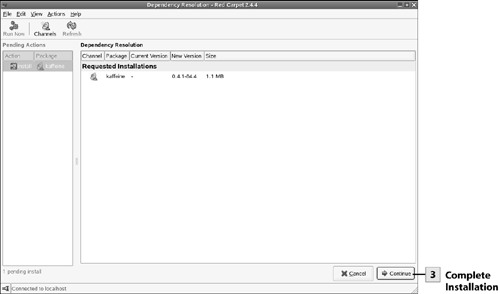 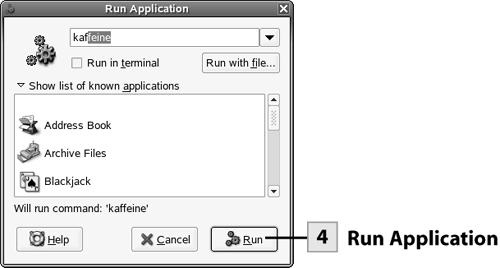 Note The process is the same to add RPMs that you download from other sites using your web browser. Double-click on a downloaded RPM in a Nautilus window and then install the package as outlined here. |
| < Day Day Up > |
EAN: 2147483647
Pages: 244
 Before You Begin
Before You Begin