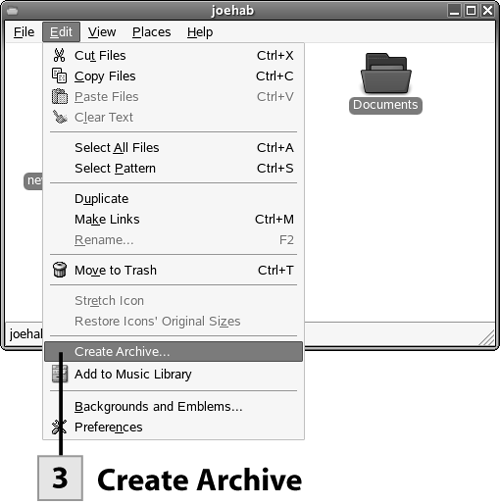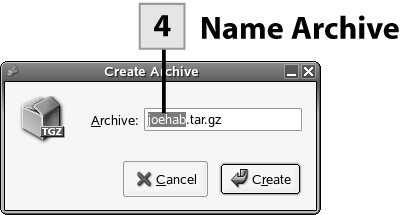57. Back Up Files
| < Day Day Up > |
| The backup phase consists of creating an archive file. You can create an archive using File Roller. However, there is a shortcut that you can use to quickly create a compressed tar archive in the Nautilus window. Then you can place the archive in a safe place and burn it to a CD, stick it on a USB drive, or even place it on a network drive if available.
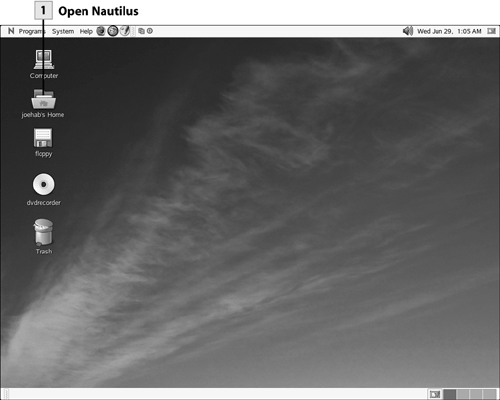 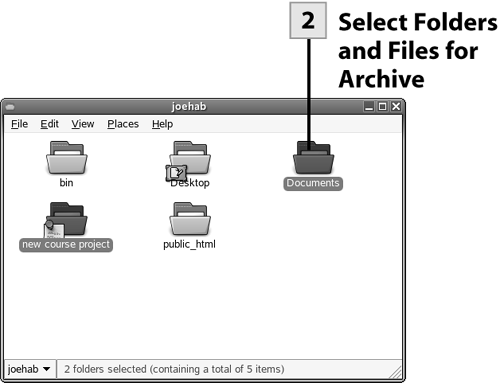 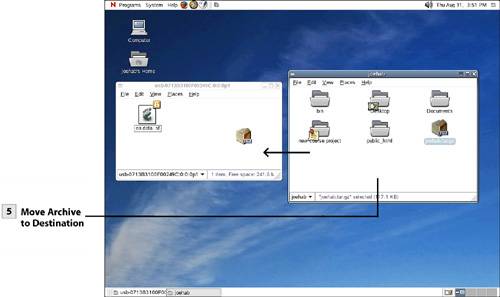
|
| < Day Day Up > |
EAN: 2147483647
Pages: 244
 Before You Begin
Before You Begin