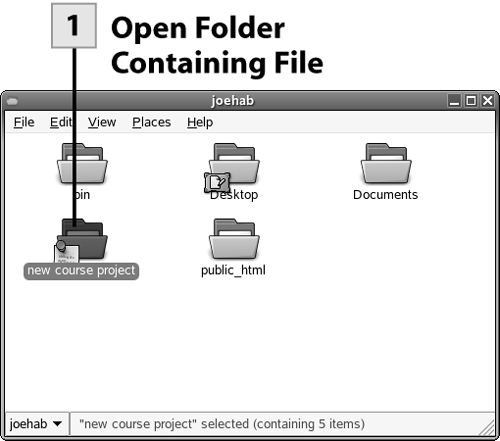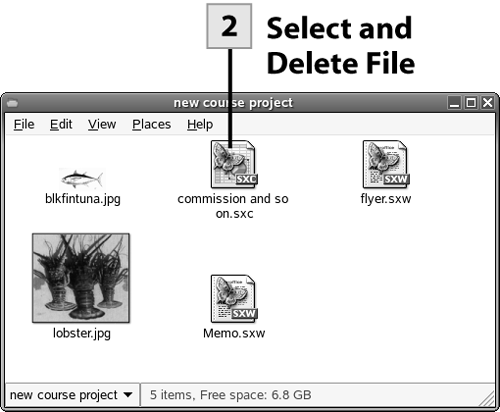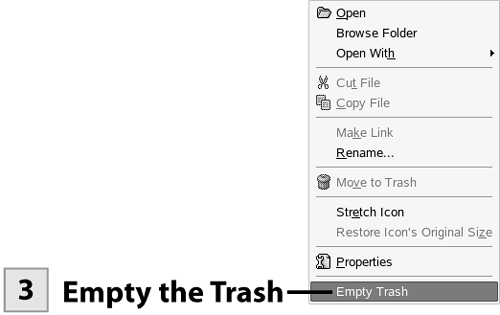49. Delete Files
| < Day Day Up > |
| You can delete files from the Nautilus window by opening the appropriate location. You can also delete files that you find in the Search for Files window.
Tip To select all the files in a folder, from the Nautilus menu, select Edit, Select All Files. You can also use the mouse to drag a selection area around files in the Nautilus window to select them.
Tip If you inadvertently delete a file or files, open the Trash and drag the file back to its folder of origin. |
| < Day Day Up > |
EAN: 2147483647
Pages: 244
 Before You Begin
Before You Begin