 Before You Begin Before You Begin
13 Access the Command Line 14 About File Commands |
When you open the terminal window, you are in your Home directory. Within the home directory are the subfolders: bin, Desktop, Documents, and public_HTML. You can use commands such as ls, cd, and mkdir to view the contents of these folders and to make new subfolders.  Use the ls Command Use the ls Command
In the GNOME Terminal window, type ls at the command line and then press Enter. The contents of your Home folder are listed.
 Use the cd Command Use the cd Command
Type cd Documents at the command line and press Enter. This changes the location to the Documents subfolder. To view whether any files are in this subfolder use the ls command. To return to the main Home folder, type cd and press Enter.
Tip To recycle through your recently used commands, press the up arrow key on the keyboard.
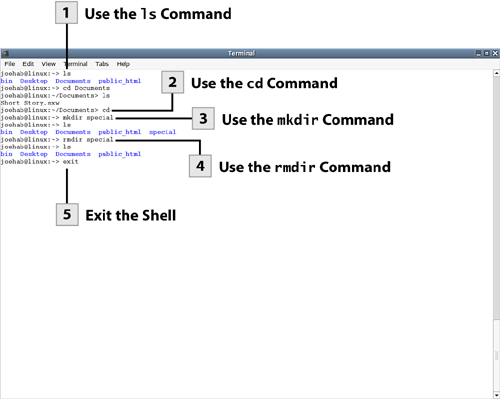
 Use the mkdir Command Use the mkdir Command
You can create a new subfolder within your Home folder. Type mkdir special (where the new subfolder will be special) and then press Enter. To view the new subfolder run the ls command.
 Use the rmdir Command Use the rmdir Command
To remove a directory from the current parent folder, such as the special subfolder created in step 3, use the rmdir command. Type rmdir special and then press Enter. When you run the ls command you will see that the folder has been deleted.
Note When you create a new subfolder, you typically will use it to hold files. You can copy files from any of your folders to another folder using the copy command.
 Exit the Shell Exit the Shell
When you have finished working with the shell commands in the terminal window, you can close the terminal. Type exit at the command line and then press Enter. You are returned to the NLD desktop.
| 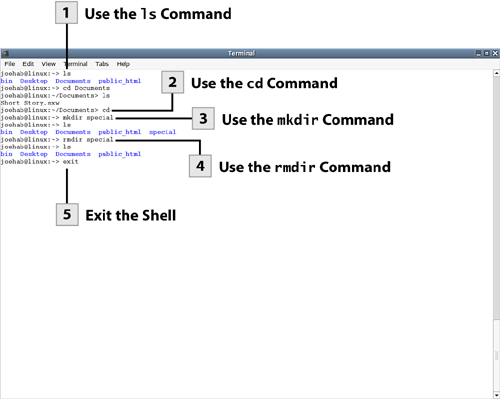
 Before You Begin
Before You Begin