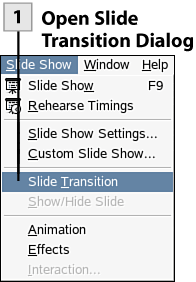136. Select a Slide Transition
| < Day Day Up > |
| Slide transitions allow you to add some interest and glitz to your slide presentations. A transition uses a special effect (such as dissolve), and each slide in a presentation can be assigned a different transition type. You see the transitions as you advance from the current slide to the next slide during your slide show. 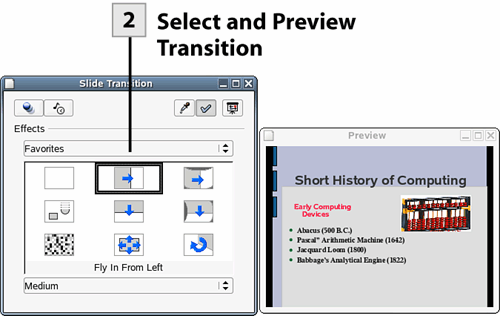 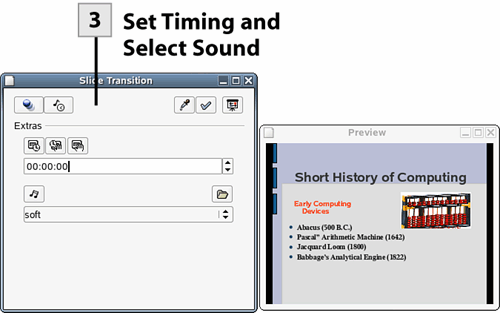
|
| < Day Day Up > |
EAN: 2147483647
Pages: 244