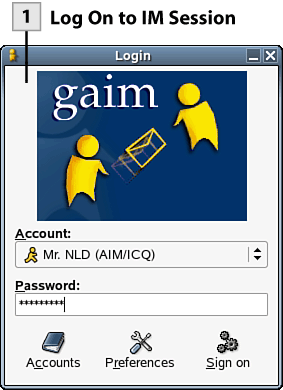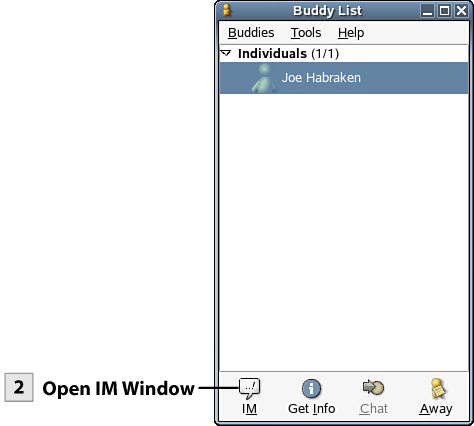84. Use Gaim Instant Messenger
| < Day Day Up > |
| After you have added an IM account to Gaim, you can use Gaim for instant messaging. If you added multiple IM accounts, the Gaim Login window provides a drop-down list that allows you to select the account you want to use for your IM session.
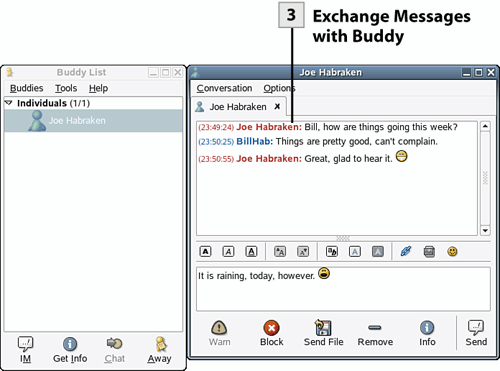
Tip To list a buddy (or buddies) in the Buddy List, select Buddies, Add Buddy. Enter the name and alias to add the buddy to the list. Repeat as necessary to build your buddy list.
Tip To add emoticons to your messages, select the Insert Smiley icon and select an icon to place in your current message. You can also send files to your buddy; use the Send File icon at the bottom of the Message window. |
| < Day Day Up > |
EAN: 2147483647
Pages: 244
- Chapter X Converting Browsers to Buyers: Key Considerations in Designing Business-to-Consumer Web Sites
- Chapter XI User Satisfaction with Web Portals: An Empirical Study
- Chapter XIII Shopping Agent Web Sites: A Comparative Shopping Environment
- Chapter XIV Product Catalog and Shopping Cart Effective Design
- Chapter XV Customer Trust in Online Commerce
 Before You Begin
Before You Begin