Symbol Palettes
| [ LiB ] |
Symbol Palettes
In the Score menu, you will discover the Symbol Palettes option. In this option, you will find many palettes available to add graphical elements to your score. None of these symbols actually affects how the music is played back, but they are used to add interpretation indications for the musicians . There are 10 palettes from which to choose, and they all work pretty much the same way.
How To
To add a symbol from a symbol palette on your score:
-
Choose the appropriate symbol palette (the one that contains the type of symbol you want to use).
-
Click on a symbol; then click on the score where you want to add it. If the symbol needs more information, a dialog box appears to let you enter additional fields or text as required.
After you have a palette displayed, you can switch from one palette to another by right-clicking(PC)/Ctrl-clicking(Mac) anywhere in the button area of the symbol palette, as shown in Figure 16.28. This reveals the list of palettes from which you can choose. Selecting another palette replaces the displayed palette with the new one. Holding down the Ctrl(PC)/ ![]() (Mac) key as you make your selection does not replace the existing palette, but rather opens a new, additional one.
(Mac) key as you make your selection does not replace the existing palette, but rather opens a new, additional one.
Figure 16.28. Changing the displayed symbol palette from the context menu.
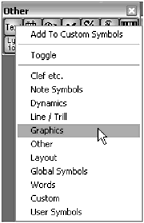
The last palette available is the Custom palette. This palette stores symbols you use most often from other palettes into your own customized symbol palette.
How To
To add symbols to the Custom palette:
-
Right-click(PC)/Ctrl-click(Mac) over the symbol you want to add to the custom palette.
-
From the context menu, select the Add To Custom Symbols option.
-
Repeat this operation for every symbol you want to add to the Custom palette.
Symbols appearing on the custom palette can be removed by selecting the Remove From Custom Symbols option once you are viewing the custom symbol palette.
The first option on the Palette's context menu is the toggle option. Use this to switch from a vertical palette layout to a horizontal layout.
Some of the symbols in these palettes might be grayed out if you are in Edit mode. To activate these disabled symbols, switch to Page mode (SX only). That's because the symbols contained in the Layout and Global palette are only added to the layout and global layer respectively. In the Edit mode display, you can see these layers , but it is better to edit them in Page mode instead.
| [ LiB ] |