YAHOO MESSENGER
YAHOO! MESSENGERCLEAN OUT THE YAHOO! MESSENGER JUNKThe Annoyance:Surprise! When I downloaded Yahoo! Messenger, I didn't just install an instant messaging program. I also downloaded all kinds of add-ins, buttons, bookmarks and morethings like an annoying Yahoo! Companion Internet Explorer toolbar that shows up constantly, even after you shut it down. Not only that, but without telling you, Yahoo! sets your default Internet search site to Yahoo!, and it adds a set of bookmarks to Internet Explorer as well. How can I exorcise this junk? The Fix:It'll take some work, but it's doable. First open the Add or Remove Programs control panel, then scroll down and locate Yahoo! Companion, Yahoo! Customizations, Yahoo! Internet Mail, and Yahoo! Messenger Explorer Bar. Leave Yahoo! Messenger alone. Select the other items in turn and click the Change/Remove button. Here's how to get rid of Yahoo! search:
To axe the URLs Yahoo! snuck onto your Favorites list, jump to the bottom of the list, which is where you'll find them. Delete them as you would any other Favoritesright-click each, choose Delete, and then click Yes. YAHOO! MESSENGER CRASHES WHENEVER I SEND A FILEThe Annoyance:Whenever I send a file using Yahoo! Messenger, it crashes. Needless to say, this defeats the entire purpose of instant communications. What's wrong? The Fix:There's a corrupt file in the Yahoo! Messenger program directory. Uninstall the program with the Add or Remove Programs control panel. Make sure that the entire directory was deleted. (The default is C:\Program Files\Yahoo!.) Exit and restart Windows, reinstall Yahoo! Messenger, and the problem should go away. CAN'T LOG INTO YAHOO! MESSENGERThe Annoyance:Whenever I try to log into Yahoo! Messenger, I get an "invalid cookie" error message. What's wrong? It worked fine last week! The Fix:When you sign up for Yahoo! Messenger the first time, it plants a cookie on your system that's used for logging into your account. For some reason, the cookie's been corrupted and now doesn't match your Yahoo! ID. Here's how to fix it:
WHERE ARE MY MESSAGES?The Annoyance:Whenever I send or receive an instant message, I don't see any textjust a blank screen. The Fix:For Yahoo! Messenger to work, you must turn on scripting in Internet Explorer; yours has somehow gotten turned off. To turn it on:
The problem should now be fixed, and you should be able to see your messages. Figure 7-20. Turn on scripting to make sure that you can see messages in Yahoo! Messenger.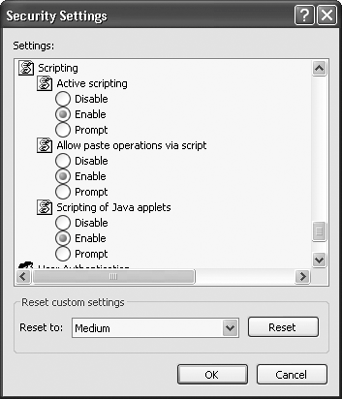 |
EAN: 2147483647
Pages: 89
 Internet Options and click the Security tab.
Internet Options and click the Security tab.