BLOGGING
WHAT IS BLOGGING?The Annoyance:The world needs saving, and I'm the man to do it. I've heard about "blogs" and would like to share my ineffable wisdom with the world through one. But I don't want to host my own web siteI want to blog as simply as possible. The Fix:A webblog, or blog, is a public diary kept on the Web. They're typically updated daily or several days a week, and blog postings can range from mundane "I brushed my teeth today" jottings to reportage from political conventions. As I write this, an estimated 8.4 million Americans have created blogs. Ever on the cutting edge, even Bill Gates is contemplating writing a blog that one source says would "share personal details, such as tidbits from recent vacations." I can't wait. There are many ways you can blog, but the simplest is to use a free web site that hosts and lets you quickly and easily create a blog. The leader in the field is Blogger, at http://www.blogger.com. (It's owned by Google.) Just register at the site, fill in some basic information about your blog, and use simple forms to create one. After you register, you give your blog a name and choose a URL for it. (The URL will end in blogspot.com, so your URL might be something like http://www.prestonsposts.blogspot.com.) After you've chosen a name and URL, pick a template for it, and you're ready to start posting. To post, click the Start Posting button that appears after you choose your template, and you'll come to a page that looks like the one shown in Figure 4-9. Type in your musings, and use the HTML-formatting tools if you want to add fonts and colors. Click the Publish Post button at the bottom of the page, and you'll create your first post. Your blog will now be live at the URL you chose during setup. To post again to your blog, log in at http://www.blogger.com. You'll come to your Dashboard page, which is command central for your blogging. Click your blog name, and on the page that appears, click "Create a new post." You'll again see a page like that shown in Figure 4-9, where you can once again share your incisive thoughts with the world. Figure 4-9. Blogger offers easy-to-use tools to create blogs.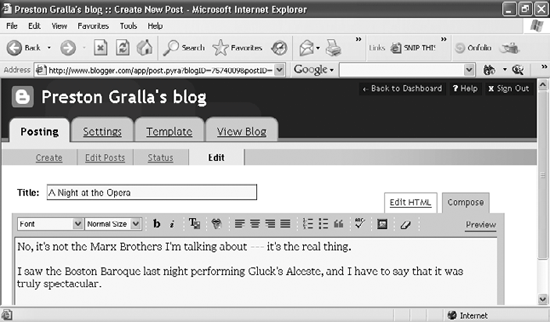 Tip: If you're a webmaster and you want server software to host a blog on your site, your best bet is to get Movable Type from http://www.movabletype.org. You can download a free version that limits you to one blog author and a total of three blogs, or for $69.95, you can get a version that allows five authors and an unlimited number of blogs. For $99.95, you can have an unlimited number of authors and blogs. WHY CAN'T I USE PICTURES IN MY BLOG?The Annoyance:I used the Blogger site to build my blog, but I can't seem to post any pictures there. Doesn't Blogger know that a picture is worth a thousand words? The Fix:Blogger doesn't host any pictures. But you can still post pictures to your blogyou'll just have to serve them up from another site, and point to them from your blog. The simplest way to do this is to use the BloggerBot web site (http://hello.com/how_bloggerbot_works.php). Download the Hello applet at http://hello.com/download.php and use it to resize your pictures, upload the pictures, and format your blog posts so that your pictures are "live." You can, of course, host your pictures elsewhere, such as at your ISP or another third-party host. Once you've uploaded your pictures to your hosting service, you can include an image in a specific post or in your template by using the following tag: <img src="/books/1/6/1/html/2/http://www.myhost.com/pictures/mypicture.jpg"> where http://www.myhost.com/pictures/ is the location of your picture and mypicture.jpg is the name of your picture.
MOBLOG WITH TYPEPADThe Annoyance:I use the TypePad blogging service (http://www.typepad.com) for my blog, and I'd like to post photos I take with my cell phone. But for the life of me, I can't figure out how to do it. The Fix:It's easyyou just need to know where to look to set it up. From your TypePad home, click the Control Panel tab, then choose Mobile Settings. When you moblog, you can send text or photos via your cell phone. From the "When I send text messages via email" drop-down, choose which of your blogs should post text messages from your cell phone, and from the "When I send photos via email" drop-down, select which blogs should receive pictures sent from your phone.
When you've done that, fill in the box that indicates the email address from which you'll be sending photos and messages. Type in your cell phone's email address, and pick a verification method that will confirm you are the actual sender of the message. If you choose the "Confirmation Message" method, an email message will be sent to your cell phone asking if you want to post the message you've just sent; reply to this message to confirm the posting. Another option is to send messages to a unique TypePad email address that only you know, in which case you won't need to confirm the post. You can also elect to send messages using PGP encryption, but because as a rule mobile phones don't use PGP encryption, this method probably won't work. When you're done, click Save. To moblog with your cell phone, just send the photo or text that you want posted, reply to the confirmation message (if necessary), and your post will appear. BUST BLOG BLOCKAGESThe Annoyance:I like using Blogger's tools for building a blog, but I don't want my blog hosted on the Blogger site. Instead, I want to publish my blog on my web site. I've discovered that Blogger will indeed let me publish the blog to my site. The problem? My hosting service won't let Blogger in. What can I do? The Fix:When Blogger tries to publish your blog to your site, it uses its IP address, not yours. That's why your hosting service is saying "no way!" The solution? Tell your hosting service to let through Blogger's IP addresses, which are 66.102.15.83 and 216.34.7.186. Once your hosting service lets them through, your blog should work fine. Tip: Make sure that your hosting service enables ports 1024 and up for the IP addresses, so that you can post live updates via FTP. BUILD AN AUDIO BLOGThe Annoyance:Call me lazy, but I'd like to post streaming audio files on my blogwhy should I force people to read my posts, when they can instead listen to my sweet tenor? But it seems like too much trouble to record the sounds, find a hosting service, upload the files, and do all the coding to make it live. The Fix:Here's a service just for you: Audioblog.com, at http://www.audioblog.com. It's an all-in-one tool that lets you record your musings over the Web using its BlogRecorder, then upload them as MP3 or WAV files to your existing blog on Movable Type, TypePad, Blogger, or LiveJournal (with support for more blog sites and software to come). You can even create audioblogs with playlists. The service isn't free, however; you'll have to pay $4.95 per month. COMMENT ON WEB SITESThe Annoyance:In my blog, I frequently comment on other web sites and blogs. But referring to another site's URL and citing its (often half-witted) opinions is a total pain. When I find a site I want to comment on, I keep that site open, open up a second instance of Internet Explorer, log into http://www.blogger.com, and then create my post, switching back and forth and cutting and pasting text and URLs. There's got to be an easier way! The Fix:There isuse Blogger's BlogThis! feature, available from http://help.blogger.com/bin/answer.py?answer=152. Drag the BlogThis! link to your browser's Links bar, and it will appear as a link. Then, whenever you're at a web page you want to comment on, just click the link. A small window will open, containing the URL of the page as well as any text you've highlighted (Figure 4-10). Type in your blog posting, then click the Publish button, and it'll be posted on your Blogger page. If you want to save it as a draft, click the Save as Draft button instead. Figure 4-10. BloggerAPOSTs BlogThis! feature makes it easy to comment on a web site and post that comment to your blog in one simple step.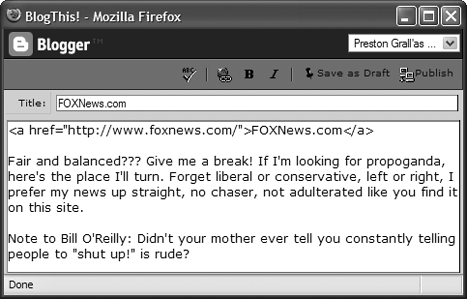 If you blog using TypePad, you can do the same thing, but with a TypePad-specific tool. Visit the Your Weblogs screen in TypePad. Click the "Set up QuickPost bookmarklet" link in the blue box in the top-right corner of the content area, and follow the installation instructions. In your browser's menu bar, a TypePad QuickPost button will appear. When you're on a web site that you want to comment on, highlight the text you want to quote, click the TypePad QuickPost button, and fill out the form for commenting on the site and posting your comments to your blog. Tip: If you have the Google Toolbar installed in Internet Explorer, you already have BlogThis! Just click the BlogThis! button on the Google Toolbar. If the button isn't visible, click the Toolbar's Options button, check the BlogThis! box, and then click OK to make it appear. If you use the Firefox browser, you can take advantage of its BlogThis feature for several different blogging sites, including Blogger, TypePad, Technorati, BlogHarbor, Bloglines, and LiveJournal. Download and install the free Firefox Toolbar from http://www.firefoxtoolbar.com/download. When you're at a site you want to cite, click the BlogThis button in the Toolbar, and follow the blogging instructions. SYNDICATE YOUR BLOGThe Annoyance:I want to syndicate my Blogger blog using RSS, so that people can get automatic feeds of it. But I can't find a way to do thisinstead, I have to use a syndication feature called Atom. Why can't I use RSS on Blogger? The Fix:Ah, the Internet. You've just been caught in the middle of another food fight over competing standards. As you've noted, RSS is a syndication standard that lets any site publish a feed. Users who subscribe to the feed get postings or news automatically delivered to them. Atom is a competing standard that works essentially the same way as RSS. You also subscribe to and read Atom feeds using an RSS reader. As you've discovered, Blogger's free service only lets you syndicate your blog using Atom. To syndicate using Atom, log into your blog, click the Settings tab, and click the Site Feed link (see Figure 4-11). In the Publish Site Feed drop-down, choose Yes. In the Descriptions drop-down box, choose Full if you want your entire posts to be published, or Short if you want only the first paragraph or 255 characters (whichever is shorter) to be published. Click Save Settings, and people will be able to subscribe to your feed using Atom. Figure 4-11. To syndicate your blog using Atom on Blogger, just fill in the information on this page and click Save Settings.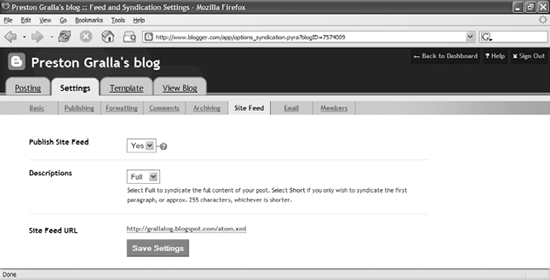 If you subscribe to Blogger Pro, you'll be able to syndicate using either RSS or Atom. But if using RSS is your only reason for subscribing to the Pro service, there's another option: turn to the FeedBurner service at http://www.feedburner.com, which will let you publish your blog as an RSS feed, even on Blogger. The service is free. POST TO YOUR BLOG VIA EMAILThe Annoyance:Why should it take so much work to post to my blog on Blogger? I'm just entering a bunch of text. Rather than going to the trouble of visiting the site, logging in, then creating my post, why can't I just send a post via email? The Fix:With the right settings, you can post via email, with no muss or fuss required. To do it, you'll have to configure your Mail-to-Blogger email address. Then you can simply send an email containing your post. Log into Blogger and go to your blog. Click the Settings tab, then the Email link (Figure 4-12). In the Mail-to-Blogger Address box, enter the address to which you want to send your posts. The format of the address is username.secretword@blogger.com. Your username is already filled in for you; it's your Blogger login name. You just need to create and type in your secret word. Enter your secret word to create it, click the box next to Publish, and click Save Settings. Figure 4-12. To post to your blog via email on Blogger, fill out this form, and youAPOSTre ready to go.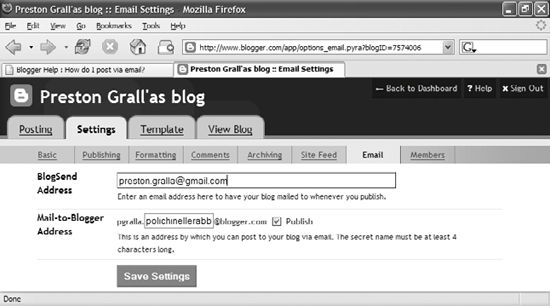 To post something, send it via email to the username.secretword@blogger.com address. The post will immediately be made live. Tip: Make sure that you keep your secret word secret, and don't use one that's easy to guess. If your secret word becomes public, anyone will be able to post to your blog, and it may quickly become a spam magnet. MAKE YOUR BLOG PRIVATEThe Annoyance:I don't want to share my innermost secrets with the entire worldjust a few good friends and family members. But the great unwashed are always visiting my site. Isn't there a way I can discourage them, or even keep them out? The Fix:Strangers are most likely finding your blog via search engines, so your first step is to tell search engines not to index your blog's contents. Paste the following tag into your blog's template's <head> section, and search-engine robots will be told not to index your site: <META name="ROBOTS" content="NOINDEX,NOFOLLOW" /> If you publish your blog on your own web site, or have access to the root of its server, create a text file called robots.txt, containing only these two lines, and put it in the root: User-agent: * Disallow: / That will also tell search robots to stay away. Of course, the best way to make sure no one except friends and family can read your blog is to password-protect it. How you do this varies from blog service to blog service and from hosting service to hosting service. WHY CAN'T I GET PAST THE MOVABLE TYPE LOGIN SCREEN?The Annoyance:I use Movable Type on my server for creating and maintaining blogs. But whenever I log in and click any link in the main menu, I'm sent back to that same, annoying login screen. The Fix:Movable Type uses cookies, and if you don't have them enabled in your browser, you'll be sent to a login prompt any time you try to do anything with it, including clicking any link. To make it work, you need to enable cookies in your browser. How you do this varies from browser to browser. In Internet Explorer, choose Tools
GET RID OF ODD CHARACTERS IN LIVEJOURNALThe Annoyance:I use LiveJournal (http://www.livejournal.com) for my blog, but question marks and other odd characters sometimes show up randomly in my posts. Is there some way I can remove these unwanted intruders? The Fix:The characters may be showing up for a variety of reasons. If you write your posts in Microsoft Word and then paste the text into your blog, that may be the source of the problem. In Word, if you use "smart quotes" instead of regular straight quotation marks, when you post your blog, all your quotation marks and apostrophes will show up as question marks. So before writing in Word, turn off smart quotes by choosing Tools You should also make sure that you've set your character encoding on LiveJournal properly. Go to your Personal Info settings at http://www.livejournal.com/editinfo.bml, scroll down, and choose your default text encoding. Choose Western European (Windows) if you're a Windows user, and Western European (ISO) if you use a Mac. UPLOAD A USER PICTURE TO LIVEJOURNALThe Annoyance:I'm a big fan of LiveJournal's feature that lets you use pictures as icons to represent your mood. But no matter how hard I try, LiveJournal won't let me upload my pictures. What gives? The Fix:There are a few reasons why you might be having this problem. First, LiveJournal won't accept any picture more than 100 pixels wide or 100 pixels high, and it won't accept any picture larger than 40K. So check your picture size, and resize it if it's too large. LiveJournal also only accepts pictures in GIF, JPG, or PNG format, so if you're trying to upload a picture in a different format, you'll get an error. Keep in mind that just changing the file extension won't put the picture in a different formatyou need to convert the graphic to the proper format, using a tool such as IrfanView (available at http://www.irfanview.com). |
EAN: 2147483647
Pages: 89
 Internet Options, click the Privacy tab, make sure that the slider is set to Medium-High or lower, then click OK. For more on allowing and disallowing cookies, see Chapter 5.
Internet Options, click the Privacy tab, make sure that the slider is set to Medium-High or lower, then click OK. For more on allowing and disallowing cookies, see Chapter 5. AutoCorrect, clicking the AutoFormat As You Type tab, unchecking the "'Straight quotes with 'smart quotes'" box, and clicking OK.
AutoCorrect, clicking the AutoFormat As You Type tab, unchecking the "'Straight quotes with 'smart quotes'" box, and clicking OK.