GENERAL EMAIL ANNOYANCES
RETRIEVE WEB-BASED MAIL WITH YOUR EMAIL PROGRAMThe Annoyance:It's hard enough to keep track of all the email I handle with my email program, but I also have web-based accounts with Hotmail and Yahoo! This means I have to check three different places for all my email. This is progress? The Fix:Two free downloadsYahooPOPs! and Hotmail Popperlet you use just about any email program to access your Yahoo! Mail and Hotmail accounts. You'll be able to download and send email with your favorite email app, almost transparently. YahooPOPs!A while back, you could fetch your Yahoo! mail for free via a POP3 mail server, using an email program such as Outlook or Eudora. No longer. These days you have to pay $20 a year for the privilege. (Although, to be fair, you get other useful features, such as automatic forwarding of your Yahoo! mail, more storage space, and more.) However, the clever (and free) YahooPOPs! (http://prdownloads.sourceforge.net/yahoopops/yahoopops-win-0.6.exe?download) lets you treat Yahoo! Mail like any other POP3 mail server. YahooPOPs! serves as a go-between, retrieving the mail and then letting your email program grab it. Install YahooPOPs!, and it idles in the Windows System Tray. You can configure it with a variety of options, directing it to automatically download messages to your email client, leave mail on the server, or download only a certain number of emails per session (see Figure 1-1). Setup is easysimply create a new mail account in your email software. Call the incoming and outgoing mail servers "localhost," and use your Yahoo! username and password. Once YahooPOPs! is up and running, you can use your email program to check your Yahoo! Mail account. Figure 1-1. Configuring YahooPOPs! to retrieve email from your Yahoo! mail account is a checkbox affair.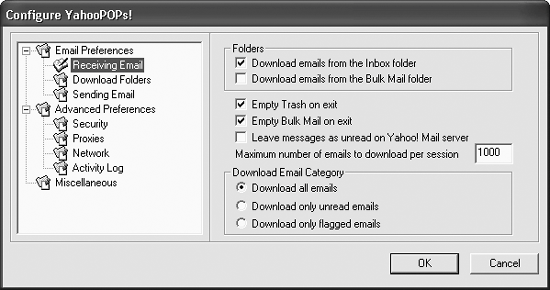
Figure 1-2. Checking Hotmail from Outlook Express involves only a few menu selections.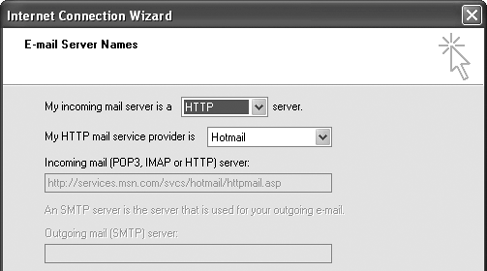 Hotmail PopperHotmail Popper (http://www.boolean.ca/hotpop) works just like YahooPOPs!, except for Hotmail. The setup is similar, too. Configure Hotmail Popper to get your mail, then configure your email client to retrieve it. As with YahooPOPs!, it runs in the Windows System Tray, so if you need to tweak it, right-click its icon and choose Properties. For incoming and outgoing mail servers, use the address 127.0.0.1. As of this writing, if you're using the free version of Hotmail, you won't be able to use Hotmail Popper to get your email. You must have a "Hotmail Plus" or equivalent MSN accountin other words, a for-pay Hotmail account. Thank you, Microsoft for putting your hands in our pockets again. But Microsoft is well known for changing its mind, so there's a chance that Hotmail Popper will once again work with the free version of Hotmail. CAN'T SEND EMAIL FROM THE ROADThe Annoyance:When I'm on the road, I always stay at hotels that offer broadband Internet access. The problem? When I try to send email, my email software tells me it can't deliver the message because my ISP's SMTP server (my ISP is a cable company) chokes on the message. If my cable company can figure out how to charge me extra for movies on demand, surely it can figure out how to send my email!
The Fix:In the earlier, sunnier days of the Internet, this wasn't a problem. But alas, spam is at the root of this annoyance. When you send email, it wends its way through an SMTP (Simple Mail Transfer Protocol) server. Because SMTP servers can be used to relay spam, many ISPs make sure that any mail sent through them is authorized. The SMTP server checks your IP address, sees you're not on the same network where the SMTP server lives, and rejects your mail, thinking it's spam. There are several fixes. First, find out if your hotel has an SMTP server you can use. If so, create a new mail account in your email software, using that SMTP server for sending mail, but using your ISP's POP3 or IMAP account for receiving. If the hotel doesn't have an SMTP server, see if your ISP offers web-based access to your email. Many do. You won't be able to use your email software, but at least you'll be able to send and receive mail. Finally, you can use some clever shareware to create an SMTP server on your own PC, so that your computer can send mail without using someone else's SMTP server. 1st SMTP Server (http://www.emailarms.com/downloads/1st_smtp.html), a good tool for this option, is simple to set up and use. If this doesn't appeal to you, you can sign up for an SMTP relay service that provides you with an SMTP server no matter where you are. SMTP.com (http://www.smtp.com) offers a variety of plans to choose from, based on how much email you send. For example, for $49.99 a year, or $9.99 for a single month, you can send up to 50 emails a day. CLEAN MY EMAIL, PLEASEThe Annoyance:When I reply to or forward email, the message includes annoying >> characters in front of every line. Do I really have to spend the rest of my life stripping these things out of my messages by hand? The Fix:Get a copy of Text Monkey from Boxer Software (http://www.textmonkey.com), which will automatically rid your email of these annoying characters (see Figure 1-3). Figure 1-3. Brackets begone! With a click, Text Monkey strips out those irksome >> characters.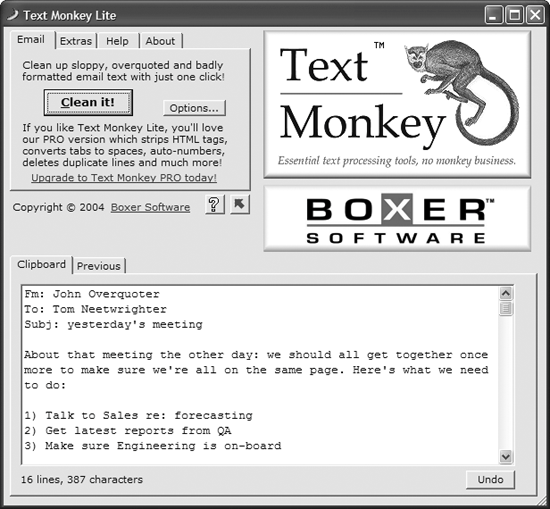 Just copy the text you want to clean to the Windows Clipboard, pop it into Text Monkey, click "Clean it!," and paste the pristine result back into your email app. Text Monkey Lite is free, but the $29.99 PRO version can clean up just about any text you can imagine, stripping out HTML tags, converting tabs to spaces, deleting duplicate lines, and a lot more. NEVER FORGET TO ATTACH A FILE AGAINThe Annoyance:My fingers are often faster than my brain, and sometimes I whip off an email and forget to send attachments. I don't want my recipients to think that I suffer from premature senility. The Fix:If you use Outlook 2000 or 2002, a third-party program can come to the rescue when your brain fails. Attach! from KMGI (http://kmgi.com/attach) makes sure that when you intend to send attachments, you actually attach them. It scans all outbound messages for certain words (such as attach, attachment, and so on) and checks whether the messages containing those words actually have attachments. If they don't, Attach! flashes a warning and lets you attach a file. You can add new words to the list of words it checks, as shown in Figure 1-4. The free version of Attach! contains ads; an ad-free version costs $9.95. A similar program, Attachment Forget-Me-Not, sells for $14.95 and is available from http://www.sperrysoftware.com/Outlook/Attachment-Forget-Me-Not.asp. Figure 1-4. Tell Attach! to watch out for specific words in your outgoing email, and it will flag you if it suspects you meant to attach a file but didn't.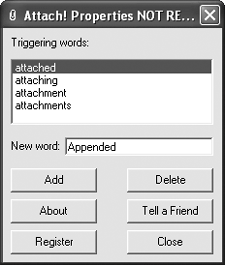 GIVE ME AN OLD-FASHIONED ADDRESS BOOKThe Annoyance:Call me old-fashioned, but I like to have all my contacts printed out neatly in a booklet form, not just in my email program. Why do email apps make this so hard? The Fix:It's not as hard as you think. In Outlook 2003, in the Contacts view, choose View Figure 1-5. Need a printed contacts list in a hurry? Choose from Outlook's prefab formats.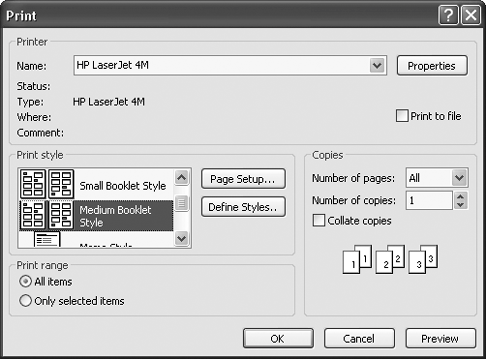 To print your list of contacts in Outlook Express 6, open your Address Book, highlight all the entries you want printed, and choose File In Eudora 6, open the Address Book and choose Full Name from the View By drop-down list. Then choose File Tip: You can print out Rolodex-style cards if you select the Card Style option. But if you do that, make sure that you buy special paper that lets you punch out the cardsthere's no way you'll be able to cut them out by hand. THE CURE FOR EMAIL OVERLOADThe Annoyance:When it comes to email, I'm a pack rat. I use Outlook and have about four or five thousand emails stored in various folders; I rarely delete any of them, just in case I need the information someday. But now I have so much email, I can't find anything! The Fix:Google Desktop Search to the rescue! You can now use Google technology to search through your email in the same way you use it to search through the Web. It'll dig through more than just emailit'll also search through Word, Excel, and PowerPoint files; text files; AOL Instant Messenger chats; and web pages you've visited. You'll have all the usual Google search operators (from quotes to + signs) at your command. And get this: you don't even have to save your chat logs or the web pages you visitGoogle Desktop Search automatically logs and indexes your chats and all the web pages you go to. Even if you clean out your cache, the complete index is still there. One sour note is that Google Desktop Search only indexes sites you visit using Internet Explorer. If you use Firefox, Opera, or some other browser, you're out of luck. You can download and install the free Google Desktop Search from http://www.desktop.google.com. (As with any software, make sure that no other programs are running while you install it.) When you first install it, you won't immediately be able to searchGoogle Desktop Search must first index everything on your hard disk. Indexing can happen in bits and drabs; if your PC is idle for more than 30 seconds, indexing will kick in. Start using your PC, and indexing will stop. For this initial master index, let Google Desktop Search do its thing. Depending on the speed of your PC and how much data you have on it, the indexing may take less than an hour, or up to a day or more. After the initial indexing, Google Desktop Search will continually index your computer as you use it. Once it's done indexing, double-click the Google Desktop Search icon in the Windows System Tray. Your web browser will launch into a page that looks just like the Google site. To search your PC, type in search terms just as you would to search the Web with Google. The results will be displayed Google-style in your browser (Figure 1-6). Google Desktop Search will show you relevant results not only from your various in, out, and trash email boxes, but also from files on your PC and web pages you've visited. To see only email search results, click the email link just above the results list. Figure 1-6. Sometimes it feels as if there's no escaping Google, but in this instance, that's a good thing. The free Google Desktop Search does a great job of searching through email and other files on your hard disk, and displays the results Google-style.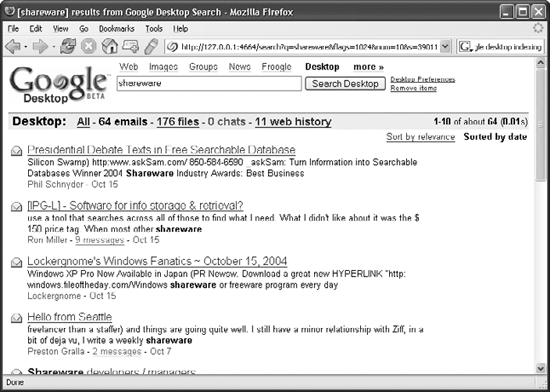 To read any of your emails, click the appropriate link. You'll see the text of the email on a web page. To open the email in Outlook, click the View in Outlook link. To see the entire history of an email exchange, click the link that lists the number of messages in the exchange (e.g., "5 messages"). If you're willing to pay for your searching, there's an alternative program that can find information as fast as you can type. X-1 (Figure 1-7) indexes all of your email and lets you search that index instantly. You can get it from http://www.x1.com/download/. X-1 works with Outlook 2000/XP/2003, Outlook Express 5/5.5/6, Netscape 6.2/7, and Eudora 5.2/6.1, and an upcoming version will work with Lotus Notes as well. You can do full-text searches as well as specify senders, recipients, subjects, folders, and attachments, and you can use Boolean searching, so finding exactly what you want is easy. Figure 1-7. When X-1 finds what you're looking for, it highlights your search terms, making it easy to jump to the right spot in your email.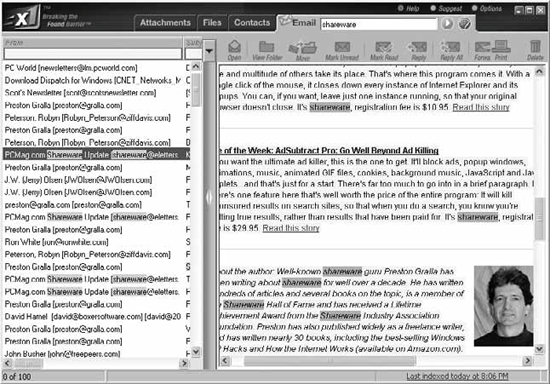 The program also indexes all the files on your hard disk, as well as your Outlook contacts, so you can dig through them quickly. It includes file viewers so you can view attachments and files, and it will launch the program that created a file when you double-click the file. It also has two-way communications with Outlook, so that when you read emails with it, it will mark them as read in Outlook; it will even let you delete emails from Outlook. You can try X-1 for free for 15 days. If you decide to keep it, you'll have to pay $74.95. So should you use Google Desktop Search or X-1? Free is always good, so Google Desktop Search has that going for it. It also uses the familiar Google interface, and it uses less RAM, so it won't slow down your system, as X-1 can do on occasion.
But for certain purposes, X-1 is superior. It indexes all the files on your hard disk, not just a limited number of them. It searches through your Outlook contacts, which Google Desktop Search doesn't do. And it's easier to narrow your searches using X-1for example, you can opt to search through only certain Outlook folders, which you can't do with Google Desktop Search. DIDTHEYREADIT?The Annoyance:This may sound sneaky, but when I send an email I like to know whether the recipient has read it, and if so, how long he spent reading it. So I signed up for a service called DidTheyReadIt that promises to provide this very information. Sometimes I get a notice that the mail was delivered, but often I don't. What gives? The Fix:The DidTheyReadIt service (available for $50 a year from http://www.didtheyreadit.com) works by tucking a "web bug" (a tiny, invisible .GIF file) in the emails you send. DidTheyReadIt can track when and for how long that .GIF was accessed, and thus tell you when and for how long your email was read (see Figure 1-8). It's a technique that spammers have used for years, which means that a number of email, antispyware, and firewall programs know how to block it. Also, it only works if the recipient's email program is set up to read HTML email. If the recipient uses a non-HTML mail reader, or if HTML reading is turned off by default (as it is in Outlook 2003, except for messages from senders already in your address book), your little web bug won't work. The web-based email service Gmail also doesn't display HTML by default, so DidTheyReadIt probably won't work there, either. Figure 1-8. A typical report from DidTheyReadIt notes when the recipient opened your email.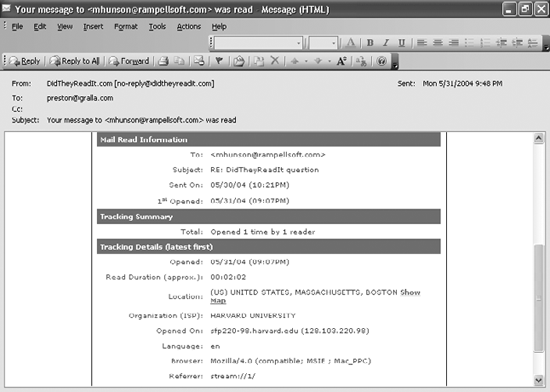 Additionally, firewall software such as ZoneAlarm blocks web bugs from working, as do some anti-spam programs and ISP filtering software. In fact, some ISPs might consider email containing the web bug spam and never deliver it. In sum, there's no guarantee that the service will work. There's another way to find out whether an email you've sent has been received, though: use your email program's receipt function. It's not foolproof, because the user can ignore the receipt prompt. However, it'll work most of the time, because most people will probably respond. If you're using Outlook 2003, here's the procedure to request a receipt that your email has been received and read. When you create a new email, click Options. In the Message Options dialog box, check the "Request a delivery receipt for this message" box if you want to get confirmation that the message was delivered, and the "Request a read receipt for this message" box if you want confirmation that the message was read. In Outlook Express 6, when you create a new message, choose Tools If you use AOL, you can ask for a return receipt(from AOL recipients only) by checking the "Request Return Receipt from AOL Members" box at the bottom of the screen. But here's a slightly sneaky, if more reliable, trick: in AOL's outbox, if you right-click the message and select Status, you'll learn exactly when the AOLer read the message. To request a return receipt in Eudora 6, when you create a new email, click the Return Receipt button in the message toolbar, and then send your message. This is only available in paid mode or sponsored mode. STOP ME BEFORE I FLAME AGAIN!The Annoyance:I'm a hot-tempered guy, and sometimes I shoot off emails that practically burn up the wires. Later, I regret it. Stop me before I flame again! The Fix:Switch to Eudora 6.0. Its Mood Watch feature monitors your email messages as you type, underlining offensive phrases in color ("jerk" and "moron," for example). If you create a message that Mood Watch figures might be offensive, it pops up a note when you try to send the email, warning you that your message might be considered offensive (Figure 1-9). Mood Watch rates the email on a scale of one to three chili peppers, with three being the most offensive. If you still decide to send the message, or queue it to be sent, you'll get another warning.
Figure 1-9. Don't send that email! Eudora's Mood Watch checks your email for offensive words or phrases.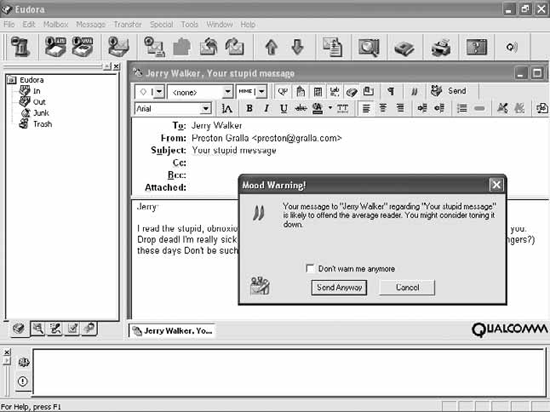 If you don't use Eudora, there's a simple technique you can apply to any email program. If you create a new message while you're in a bad mood, don't fill in the sender name, and store it as a draft. Then later, after you've cooled off, read the message. Only send it after you've calmly considered whether it may be offensive. STOP URL SPRAWLThe Annoyance:Is it me, or have URLs gotten longer and longer over the last few years? These days, when I send a link to someone, it's half the length of the OED. Worse, the recipient's email software breaks the link in the middle, which makes it a pain to copy and paste the link into a browser. Is there anything I can do?
The Fix:Cut those URLs down to size. Go to SnipURL (http://www.snipurl.com), a free service that shrinks any URL, no matter how long, to a manageable length. Using the service is a snip... er, snap. Head to the site and drag the "SNIP THIS!" link to your Links toolbar in Internet Explorer, or the equivalent in Netscape or Opera. When you're at a site with a long URL that you want to send to someone, click the SNIP THIS! button in the toolbar. A browser box pops up and generates a shortened link, which is automatically copied into the Windows Clipboard. Paste the snipped URL into your email and ship it off; when your friend plugs the snipped URL into her browser, it will take her to the site with the lonnnng address. Note that SnipURL won't work if you use a pop-up blocker, so turn it off before you generate any snips. STOP THAT EMAIL!The Annoyance:I guess I should have used Mood Watchin the heat of an argument with my best friend, I sent him an email telling him off, and now I wish I hadn't. I mailed it only 10 minutes ago. Can I get it back? Tip: America Online emailers can recall email that they've sent to other America Online users. For details, see Chapter 6. The Fix:If you sent the mail from work and your office uses Outlook and Exchange Server, you may be able to recall itbut only if the mail's recipient is logged on, using Outlook, and hasn't yet read the message or moved it from his mailbox. To recall email:
For a more complete solution, you can subscribe to the Bigstring service (http://www.bigstring.com). When you send mail, it's first routed to Bigstring's servers, which convert the email to HTML. The recipient of the message then gets an email from Bigstring containing a link. When the link is clicked, the email software goes to the Bigstring server and reads your HTML-based email. Since the HTML message sits on the Bigstring server, you have complete control over it. You can go back and edit the message later, and if you decide that you don't want it to be read at all, you can delete it from the server so it's no longer available. You can also set mail to expire after a certain amount of time. There's a free version of the service that handles 20 emails per month and comes with 1MB of storeage. For $12.95 per year, the service will handle 300 emails per month, offers 25MB of storage, and more. The $29.95 per year service handles an unlimited amount of email, throws in 50MB of storage, and more. Businesses can get five email accounts and many more features covered for $12.95 per month. WHY AM I GETTING RETURNED MAIL NOTICES?The Annoyance:I often get emails returned by a Mail Delivery Subsystem, telling me either that the recipient of the email doesn't exist, or that the message I sent has a virus in it. But I don't recognize the recipientsI know I never sent them email. What's the deal? The Fix:There are several causes for this annoyance. One is that the message is forged and contains a virus. It's a ruse to get you to open any attachments so you'll infect your PC. Spammers also use this techniqueyou wonder what's getting bounced back, so you open the message, and wham, you're suddenly being sold Vicodin or cheap condos. This could also be a sign that a spammer or virus writer has "spoofed" or forged your email address so that when email is returned, it's sent to you rather than to them. You may get several kinds of returned mail notices for messages you never sent, such as "address unknown" and "email from you blocked because it contained a virus." None of them are your fault, so fear notyou haven't done anything wrong, and you're not being personally targeted by a spammer. Thousands of people are getting the same message. Your only solution is to ignore the messages and delete them. Don't open them, because they might contain viruses. Tip: In recent years, ISPs and mail services such as AOL, Earthlink, Yahoo!, Hotmail, and Gmail have beefed up their own built-in spam filters, catching a lot of spam before it even reaches you. If you want to stem the flood, your ISP can be your first line of defense.
|
EAN: 2147483647
Pages: 89
 Email Accounts and choose "Add a new e-mail account." In the first page that appears, choose HTTP as the server type, and click Next. On the E-mail Accounts settings page, enter your Hotmail username and password and choose Hotmail from the HTTP mail service provider drop-down list. Click Next, then click Finish. In Outlook Express, go to Tools
Email Accounts and choose "Add a new e-mail account." In the first page that appears, choose HTTP as the server type, and click Next. On the E-mail Accounts settings page, enter your Hotmail username and password and choose Hotmail from the HTTP mail service provider drop-down list. Click Next, then click Finish. In Outlook Express, go to Tools  Accounts, click the Add button, and choose Mail. Type in your name and click Next. On the Internet E-mail Address page, enter your Hotmail email address and click Next. On the E-mail Server Names page (see Figure 1-2), choose HTTP for your incoming mail server and Hotmail as your HTTP mail service provider, then click Next. Type in your Hotmail username and password, click Next, then click Finish. Thats it!
Accounts, click the Add button, and choose Mail. Type in your name and click Next. On the Internet E-mail Address page, enter your Hotmail email address and click Next. On the E-mail Server Names page (see Figure 1-2), choose HTTP for your incoming mail server and Hotmail as your HTTP mail service provider, then click Next. Type in your Hotmail username and password, click Next, then click Finish. Thats it!