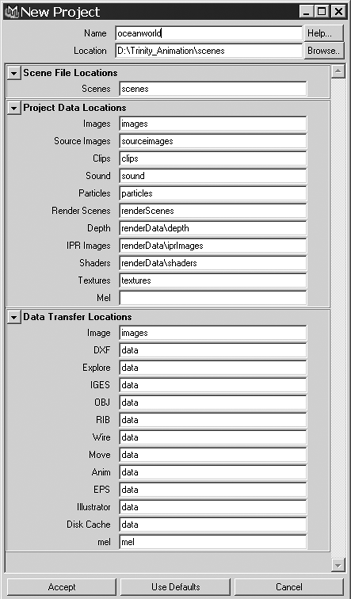Starting a New Project
| |
| Maya works best with a project structure. This is a folder you put somewhere on your hard drive and specify as the project root. Maya can then create subfolders to organize the different files that will be created for the scene. A little planning never hurts before starting, either. 3D images can be a little harder to visualize than 2D images. It's often a bad idea to just sit down and start creating somethingyou end up having to start over because you forgot a beginning step. Most CG artists take pencil to paper for at least a few sketches and timing notes before hitting the power switch on the workstation. The first project you're going to create is an animation of a boat floating on an ocean. You'll model the ocean and boat and then make the boat travel around the ocean. You'll apply wood materials to the boat and water materials to the ocean. Then you'll animate the boat traveling around the ocean and render a movie of the result. Tutorial: Initial SetupThe first step in creating this scene, as with any other scene in Maya, is to create a new project. Don't forget that if any of the steps in this tutorial confuse you, you can see them performed and explained by playing the movie noted below the CD movie icon. The introduction to this book includes tips on getting the movie to play on your computer.
Organizing Your Project FoldersWhen you created your new project, you told Maya to specify a default file structure. Your project directory is an organized method for storing and retrieving information about a project and its scene files so that Maya knows where to look for information about a particular component in a scene. Look over the folders that have been created in your project directory; most of the names are self-explanatory. The most important one is the Scenes folder, where you save your scene files and information for your project. In addition to having your project folders organized, it's important to continually save your scene as you develop your project. Saving in increments allows you to go back to a previous stage in your project by opening a scene you saved earlier in your project development, and saves you remodeling time if something didn't work out as expected. The incremental save was a new feature in Maya 4. To use it, choose File Save Scene option box to open the Save Scene Options dialog box, and select the Incremental Save check box. This creates a backup folder in your project's scenes folder (\scenes\incrementalsave\). Each time you save your scene, a backup file is placed in this folder, numbered with an incremental extension (for example, filename.000.mb, filename.001.mb). By default, you have an unlimited number of incremental saves, but you can specify a limit to conserve hard drive space. You'll activate incremental save as the first step in the next tutorial. |
EAN: 2147483647
Pages: 201