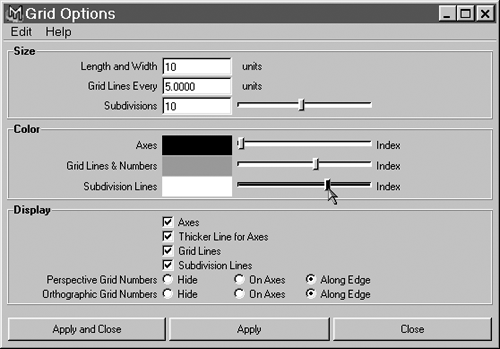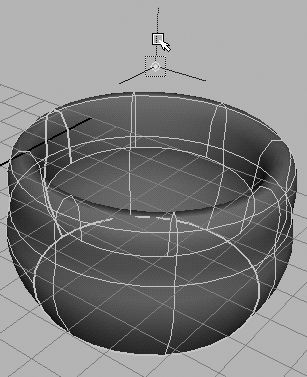Differences in Modeling Aids
| |
| Adjusting the grid In Maya, click the option box next to Display Grid (see Figure A.16). New in Maya 4, the grid can be color -coded and have major and minor lines. Figure A.16. Features in the Grid Options dialog box. Snapping Maya offers full snapping options, more powerful than those in max. The icons at the top with a U-shaped magnet (see Figure A.17) are the available snap modes; you can temporarily enable Grid, Curve, or Point snap mode with the x , c , and v hotkeys, for operations that demand different types of snapping. Maya can help you snap objects to lines and surfaces (the object is constrained in one or two dimensions, but otherwise floats) in addition to point snaps (the object simply locks). Figure A.17. Maya's snapping options. Measurement helpers Maya includes measurement tools like those in max, under Create Measure Tools on the menu. Aligning objects A tool similar to max's alignment tool appears under Modify Snap Align Objects Align Objects. Pivot points In Maya, you display and move an object's pivot point by using the Insert key as an on/off toggle for this mode. The pivot point for the selected object appears as a small circle with a dot at the center (see Figure A.18). Its coordinate handles do not have arrows on the ends, but the lines function like the transform gizmo to constrain the pivot point's movement. Figure A.18. Display the pivot point by pressing the Insert key. |
EAN: 2147483647
Pages: 201