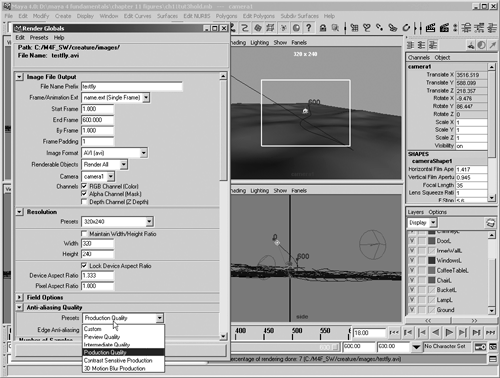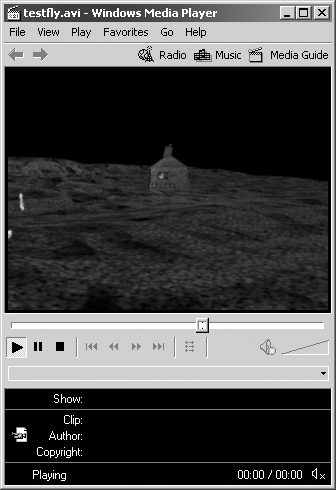| After setting up the camera path , specify the values in the Render Globals window (explained in the following tutorial) so that you can render your scene as an animation. Keep in mind, however, that you'll be adding more to the scene in Chapters 13, "Paint Effects," and 14, "Particle Systems and Dynamics." Pick a time when you won't need your computer for a while, perhaps at quitting time some evening, and set up a batch render to create an AVI, as we'll explain in the next tutorial. The next day, you'll have a fully rendered movie of the project you've created to date. It's good to do overnight renders when you're setting up animation because the machine is idle. When it's done, you'll have a fully rendered movie to view to give you a better feel for your animation's present state. Tutorial: A Full-Length Batch-Rendered Movie Continue from the previous tutorial, or load the scene file noted here. -
Make all the layers visible in the Layer Editor. 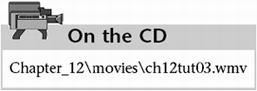 -
To set up your scene for rendering, open the Render Globals window (Window Rendering Editors Render Globals). -
In the File Name Prefix text box, enter testfly . In the Image Format list box, select AVI (avi), a movie format. Enter in the Start Frame text box and 600 in the End Frame text box. In the Camera list box, select your scene's fly-by camera, Camera1. 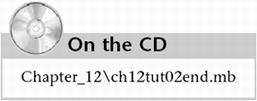 -
Expand the Resolution section, and in the Presets list box, select 320x240. AVI and other movie formats can be immense and sluggish if you choose a large size. Also, the lower resolution will render faster. -
Expand the Anti-aliasing Quality section. In the Presets list box, select Production Quality, as shown in Figure 12.14. Figure 12.14. A few quick changes in the Render Globals window, and you're ready to render a movie. 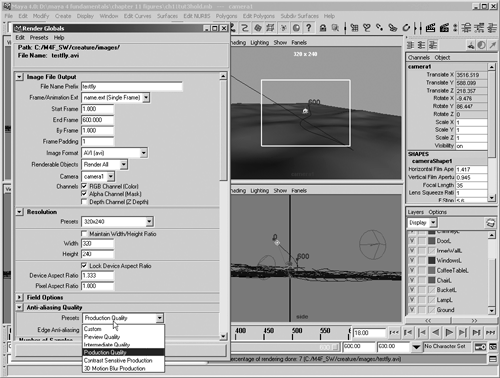 -
Expand the Raytracing Quality section, and select the Raytracing check box. Close the Render Globals window. -
To render the entire animation, choose Hotbox Render Batch Render. You can watch the progress in the Command Line or the Script Editor (if you want more detail). After starting the batch render, you can open the Script Editor by clicking the button at the far right of the Command Line. It will probably take several hours at minimum for all 600 frames to render. The movie is created in your project's Images folder. To view the results after rendering is finished, double-click on the AVI movie file to open it in your movie player (see Figure 12.15). You can halt the batch render with Hotbox Render Cancel Batch Render. 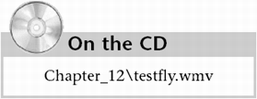 Figure 12.15. Viewing your rendered animation as a movie. 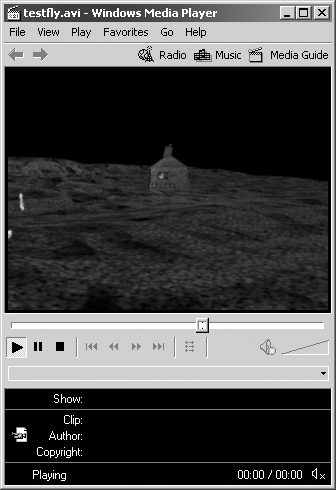 tip Some people prefer to render to sequential still frames rather than movie formats, such as AVI, because if a movie render is interrupted , all rendering is lost and you must start the render job from the beginning. However, if you render to sequential frames, you can view the movie only by using FCheck, and you'll have a large collection of files on your drive. Also, you won't be able to show the movie on other computers or upload it anywhere unless you manually create a movie file first.
Going Further Use the methods for easing camera motion that you learned in the first tutorial to make the camera start and stop more smoothly in the house animation. Explore creating different moods by adjusting the camera's Angle of View setting in the Attribute Editor and using different path curves for the camera path: wide angle and low, if you want a huge, ominous world, or close-up and high for a helicopter shot. Try animating the camera's aim independently of the camera to get different motion effects, or try to animate the camera to get the reality TV look, with rocking and abrupt movement. Try parenting the camera to animated objects, and rendering the resulting view. |  |