Chapter 8. Working with Reports
8. Working with ReportsChapter at a Glance 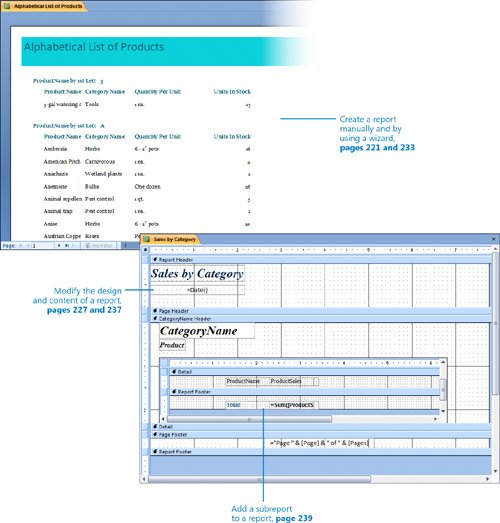
Reports generally represent summaries of larger bodies of information. For example, your database might hold detailed information about thousands of orders. If you want to edit those orders or enter new ones, you can do so directly in the table or through a form. If you want to summarize those orders to illustrate the rate of growth of the company's sales, you generate a report. Like a book report or an annual report of a company's activities, a report created in Microsoft Office Access 2007 is typically used to summarize and organize information to express a particular point of view to a specific audience. When designing a report, it is important to consider the point you are trying to make, the intended audience, and the level of information they will need. In this chapter, you will create a report by using a wizard and another by building your own manually. You will learn how to modify the layout and content of a report, and how to embed reports within each other. Finally, you will preview a report as it will appear when printed. See Also Do you need only a quick refresher on the topics in this chapter? See the Quick Reference entries on pages xxxixlxv. Important
Troubleshooting Graphics and operating systemrelated instructions in this book reflect the Windows Vista user interface. If your computer is running Microsoft Windows XP and you experience trouble following the instructions as written, please refer to the "Information for Readers Running Windows XP" section at the beginning of this book.
| |||||||||||||
