Chapter 7. Keeping Your Information Accurate
7. Keeping Your Information AccurateChapter at a Glance 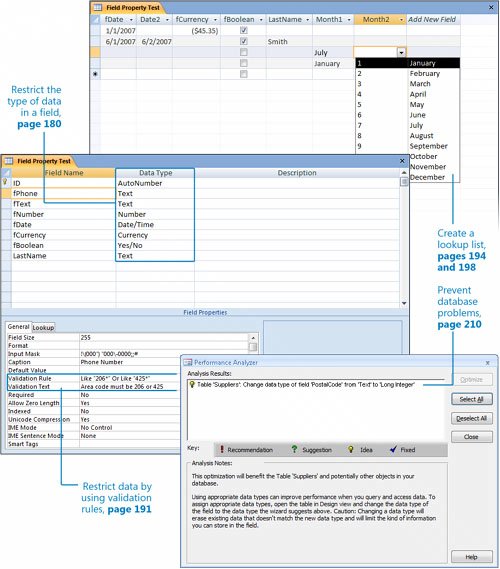
Depending on how much information you have and how organized you are, you might compare a database to an old shoebox or to a file cabinet, into which you toss items such as photographs, bills, receipts, and a variety of other paperwork for later retrieval. However, neither a shoebox nor a file cabinet restricts anything other than the physical size of what you can place in it or imposes any order on its content. It is up to you to decide what you store there and to organize it properly so that you can find it when you next need it. When you create a database by using Microsoft Office Access 2007, you can set properties that restrict what can be entered and impose order on the database contents, thereby helping you to keep the database organized and useful. You would not, for example, want employees to enter text into a price field, or to enter a long text description in a field when a simple "yes" or "no" answer would work best. To ensure the ongoing accuracy of a database, you can create and run action queries that quickly update information or delete selected records from a table. You could, for example, increase the price of all products in one category by a certain percentage, or remove all the elements of a specific product line. This type of updating is easy to do with an action query. Not only does using a query save time, but it helps to avoid errors. In this chapter, you will restrict the type, amount, and format of data allowed in a field, and create a list from which a database user can choose a specific option. Then you will create and run an update query and a delete query. See Also Do you need only a quick refresher on the topics in this chapter? See the Quick Reference entries on pages xxxixlxv. Important
Troubleshooting Graphics and operating systemrelated instructions in this book reflect the Windows Vista user interface. If your computer is running Microsoft Windows XP and you experience trouble following the instructions as written, please refer to the "Information for Readers Running Windows XP" section at the beginning of this book. | ||||||||||||||||||
